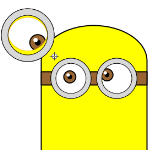 Today I had the idea to make a Minions Visio SmartShape. I was primarily interested in controlling eye movement using ShapeSheet techniques.
Today I had the idea to make a Minions Visio SmartShape. I was primarily interested in controlling eye movement using ShapeSheet techniques.
As a responsible adult, I probably don’t (shouldn’t) have the time to finish it properly. But I thought I’d make this video to show off some capabilities and point out general concepts that might help to make useful SmartShapes.
I got as far as making a single eyeball shape, which has a (little, yellow) control handle which controls the direction in which the eye is looking.
To make the UI feel better, there is some scaling involved, so that you move the control handle much further than the actual eye movement. This makes it feel like you are positioning the control handle where the eye should be looking. I think it works rather well.
There aren’t enough hours in the day to cover all of the details on how the prototype works, but I thought I’d point out some features, introduce correct terminology, and encourage some research and discussion on your part.
ShapeSheet Structure
The way to make things like this work in Visio is via the ShapeSheet, which can be a bit of a black art. For the view that venture into ShapeSheet territory, they find it frustrating and fun, and seem to enjoy it in a way similar to the way folks enjoy playing with Lego.
- User-defined cells for parameterization and intermediary calculations (e.g. angles and radii)
- Control handles to give the user something to pull on
- Linking shape positions to control handles and user-defined cell calculations
- Shape transform to control size and location of eyes
- Understanding of coordinate systems inside of shapes and inside of groups
User-interface Points of Interest
- Guide points (pulled from ruler origin)
- Show grid and ruler (to get at the guide point)
- Gluing control handles to guides and guide points
- Moving selected shapes using the arrow keys, aka: “nudge”. (That is how the guide point is moved in the video)
- Multi-selecting several shapes
- Proportionally resizing a selection of shapes
- Duplicating shapes (using Ctrl + left-mouse click-and-drag)
What’s it Good For?
I’m sure most of you have no need for a super-smart Minion shape (other than for intra-office hijinks), but knowing how to build a shape like this gives you the skills to build useful shapes. Using control handles to reposition or resize bits of geometry within a shape has many practical applications. Imagine:
- Easy-to-reposition text (many built-in Visio shapes ship from Microsoft with this behavior added)
- Shapes with built-in notes or legend/abbreviations (ala: fig. A, B, C) that can be repositioned by the user
- Shapes with directional arrow adornments that can easily be pointed (e.g. fire escape routes)
- Clocks, dials, and pie-chart-style graphics
- Quickly adjusting the 3D depth of an isometric block
- Aiming chair shapes in a conference room or auditorium at a single point of focus
- Repositioning a callout, or word balloon leader line
The last idea might be for someone creating a web-comic using digital tools that don’t involve drawing by hand. You could create/program a set of SmartShapes that have various options–available via Controls Handles, Shape Data fields and custom right-click context menu actions. Imagine choosing expressions from drop-down lists, setting eye winks, moving eye positions, choosing from a list of mouth configurations. What fun!
Update: you can glue many eyes to one guide point and create creepy illustrations like the one below. But this same technique would work for, say, a plan view of a whole bunch of swivel-chairs, all aimed at a podium!
Download “Minions Scratch Drawing File”
s!Aj0wJuswNyXlhAQw9ER6nBdFqNgf – Downloaded 2619 times – 103.00 B
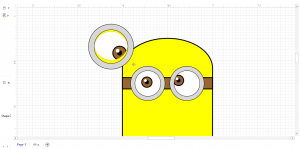
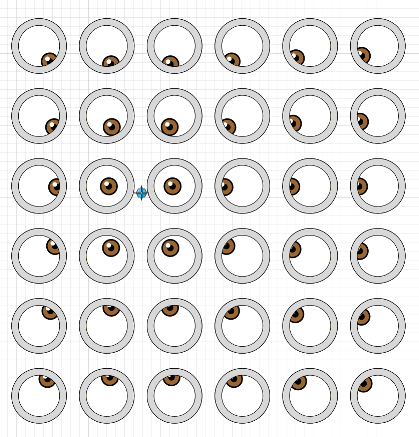

do you know when you might be finished with the minions?
Hi David,
There were no plans to finish it, but I suppose I could put the bits that I did create up in the cloud so you all could download what I did create, and play around with it…
That would be awesome! Let me know when I can play with it….cheers 🙂
Ok, I’ve put the download link at the end of the article!