The creation of this page was inspired by this video of a guy drawing a custom sports car in MS Paint. It seems there’s an entire underground of folks creating art with an application that isn’t really up to the task. Like a haiku or sonnet, there seems to be something compelling about working within a constrained environment.
I’ve long felt the same way about Visio. You can do so much more than just boring diagrams! So I thought I’d share with you the non-business Visio drawings that I’ve created over the years.
And if any of you know how I can get this blog software, WordPress, to allow user-submissions, I’d like to post artistic creations from you guys on this page too!
Apeware
In the early days, Visio Corporation was briefly called Axon, then ShapeWare. This second name conjured images of lady’s lingerie in many people’s minds. If that wasn’t bad enough, simply omitting the first two letters in the name inspired the pen-and-ink drawing at left.
The third name-change was a charm, and the name Visio Corporation stuck for many years after that, until Microsoft shelled out the $1,100,000,000 for the right to put their name on the product. You can find more Visio history here.
.
.
Greece
A friend from long ago painted a scene of Greece that I just had to copy using Visio 2.0 and my new Gateway 2000 486DX.
I think, that at that time, the color-depth of the video-card on my new Gateway was vastly improved, so I was able to create all these shades of blue and gray without having to look at horrible dithering. That was one of the motivations behind this .vsd.
Download “Greece”
s!Aj0wJuswNyXlhhBRYmjB2VLi00Ei – Downloaded 20935 times – 103.00 B.
Chris’ Notes Piano Cheat Sheet
The Chris’ Notes Piano Cheat Sheet was created to help remind me of bass- and treble-clef notes on the piano. It’s a take-off on the famous Cliff Notes pamphlet series that helped so many of us survive Shakespeare. The document contains a few cool master shapes and a neat piano-keyboard custom line pattern.
Download “Piano Cheat Sheet”
s!Aj0wJuswNyXlhhEwegRBuBwAqSKM – Downloaded 21050 times – 103.00 B.
.
Seattle Skylines
This document has two renderings of the Seattle skyline. One on a clear blue summer day. The other is pure fantasy – Seattle in the snow (grumble grumble).
An interesting note about the winter scene is that it uses a Snowflake master that randomly sizes itself. This is where I always thought Visio had potential as an illustration tool. You can make SmartShapes that really help the illustration process. Imagine the toil and utter boredom involved in having to randomly-and-manually resize every single snowflake as you dropped them on the page!
Download “Seattle Skyline Drawing”
.
.
Tank
Having studied mechanical engineering, being a fan of drafting and CAD in general, and having worked on Visio Technical 4.0, 5.0 and 2000, I just had to create a technical drawing or two.
Check out the tread custom line pattern for the tank tracks!
Download “Tank Illustration”
s!Aj0wJuswNyXlhhW66NMdhjBGMSJZ – Downloaded 20709 times – 103.00 B.
.
Rising Knife
This one was done as some sort of inside joke that had to do with the television show Iron Chef. I don’t remember the joke, and I have nothing personal against the Chef himself. I just enjoyed drawing the knife(!), incorporating the bitmap, and using transparency on the rising sun in the background.
Download “Rising Knife”
s!Aj0wJuswNyXlhhJ_IYrCwytflngY – Downloaded 21012 times – 103.00 B.
.
Inhalers
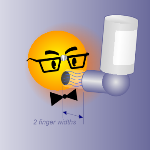 This drawing has some excerpts from work I did on a pharmacy education poster, (which was created entirely in Visio, by the way!) I believe that it was in this piece that our friends Visio Guy and Dr. Xml made their debut, although they didn’t have names at that time.
This drawing has some excerpts from work I did on a pharmacy education poster, (which was created entirely in Visio, by the way!) I believe that it was in this piece that our friends Visio Guy and Dr. Xml made their debut, although they didn’t have names at that time.
Neither character suffers from any kind of respiratory disorder, but they were more than happy to serve as guinea pigs for the demonstrations.
Download “Inhaler Shapes”
s!Aj0wJuswNyXlhg9iWMYz2g8kRL4E – Downloaded 21011 times – 103.00 B.
.
Pin and LocPin Illustration
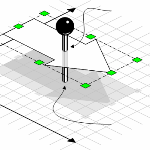 This illustration was created in Visio 1 or 2, I can’t rightly remember. It shows the relationship between the PinX / PinY cells and the LocPinX / LocPinY cells, and was used in the very first book about developing Visio-based solutions, as well as in training-class materials.
This illustration was created in Visio 1 or 2, I can’t rightly remember. It shows the relationship between the PinX / PinY cells and the LocPinX / LocPinY cells, and was used in the very first book about developing Visio-based solutions, as well as in training-class materials.
Download “Pin and LocPin Illustration”
s!Aj0wJuswNyXlhhNZdUYX7d1pevCG – Downloaded 20901 times – 103.00 B.

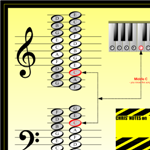




I am trying to design some new Skate Decks and could use some basic skateboard shapes for Visio, any ideas?
Blessings
Very cool stuff. Thanks for a great inspirational site. I am making a map, and want to show coverage of an area above a city. Do you know of a transparent dome I could set over a map?
Hi David,
I don’t know of any dome shape. Are you building a direct over-head view? If so, you can get some interesting effects with transparency. Draw a circle, then go to the Fill > Format dialog. Starting with Visio 2002 (I think), you can add transparency. That, combined with the radial fill pattern (#40) could make for an interesting effect.
Also, have a look at this article: href=”http://www.visguy.com/2007/08/30/off-center-radial-fill-effect/”>Off-center Radial Fill Effect
– Cheers,
Chris
Very cool stuff here, and great tips!
Could you possibly shed your light on how to “transparise” the background of bitmaps that have been included into shapes?
I’ve got a couple of shapes that are -most likely, I don’t know their real origin- based on drawings created using brush strokes. They’re supposed to be incorporated into our departmental standard. The issue now is their background is a white square when dropped on a sheet, but when dragged around they show as transparent – so I assume transparency should be possible, but I’m stuck.
(When using the final drawing in a PowerPoint presentation, defining this white background as transparent is not too hard but quite some work I’d rather avoid).
Thanks for your input!
—
Gruezi!
Hi Cory,
PNG-format images can have transparency, and Visio will respect that when you import. If you have an art department, perhaps they can provide you with an image that has a transparent background?
I’ve done a hack that works on images that you already have, as long as the image subject doesn’t contain the background color:
1. Import the image into Visio
2. Select the image
3. File > Save As > somefile.png
4. Note the transparency options in the upper-right corner of the dialog
5. Choose the background color
6. Re-import the PNG file into Visio
Note: if, say the background is white, and your image subject has a bunch of white, then you’ll create transparent holes in your image that might look weird. Also, lots of images have not-so-solid areas of color. Ie: the background might look white to you, but it actually has 75 different shades of almost white. When you select the transparent color in the dialog, you are only selecting one color, so you’ll end up with a lot of spots in your transparent background!
Hmm, this looks like a topic for an article!
Pfüa di!
Visio Guy —
I would be surprised if any website would arbitrarily allow anyone, other than the owner, to post pictures directly. That seems to be inherently fraught with security issues and privelege abuse. If it were my website, that “represents” me, then I want control over what gets posted. Keep the two cents, only worth a penny or two. 🙂