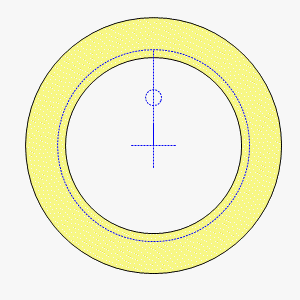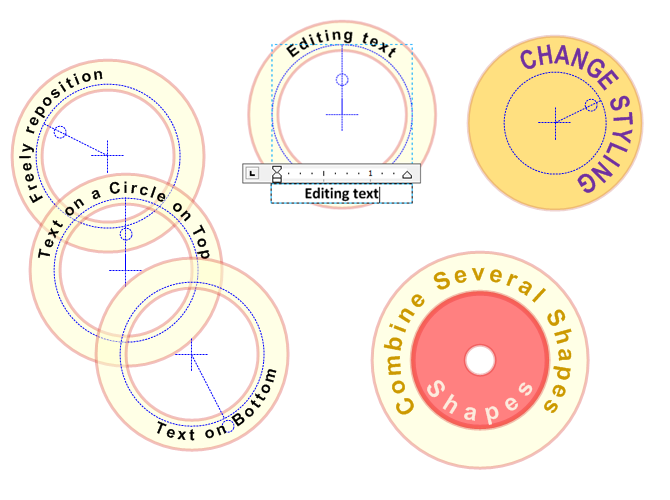
When you purchase Text on a Circle Visio SmartShape, you get a Visio stencil that contains three master shapes. These shapes allow you to type a maximum of 25, 50 or 100 characters of text, which flows around a circle.
Because the shapes are very complex, use the smallest capacity shape that you can for performance reasons. The 100-character shape can react quite slowly during resizing operations.
Purchase Text on a Circle Visio SmartShape
Features
- Type and edit text on a fully-resizable circle
- Freely position text using a clock-hand guide and a control handle
- Show an adjustable disk or a ring as a background
- Show and hide guides
- Change the text orientation for around-the-top or around the-bottom text
- Left-, center-, or right-align text relative to the clock-hand control
- Change the baseline of the text
- Increase or decrease the spacing between characters
Read the Article!
More Demos
Demonstration Video – coming soon
Animation (restarts after ten seconds)
Not what you’re looking for?
Send me an email regarding your specific needs
Tested On
- Visio 2013 SP1 (US English), Windows 7 (US English)
- Visio 2010 (US English), Windows 7 (US English)
- Visio 2007 Pro (DE German), Windows 7 SP1 (DE German)
- Visio 2003 Pro (US English), Windows XP SP3 (EN English)
Multiple Licenses
We offer savings on multiple-user purchases. Look for the drop-down list of options when you go to pay.