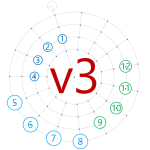 Readers have been requesting new features for v2 of the Radial Grid shape, so I’ve created a v3 for your shaping pleasure!
Readers have been requesting new features for v2 of the Radial Grid shape, so I’ve created a v3 for your shaping pleasure!
More Connection Points!
The main thing missing from the last version was connection points on all of the circles.
If you’re a fan of the Radial Grid shapes (version 1, or version 2), then you’ll immediately understand what this screenshot means, and why you will want to download version 3!
Without connection points, the radial grid shapes are great for visually dividing a space into rings and sectors. However, the previous versions also let you glue shapes to connection points on one of the rings. Users seem to love this feature!
I’m not sure why, but I originally limited the connection points to just one of the rings. Of course, the users wanted more–they wanted gluing to all of the rings. So–after only three years–I’ve finally gone and done it!
The new version works pretty much the same as the previous versions, but now you can glue shapes to multiple rings. E.g.:
For lovers of bullet points, the new features are:
- Connection points on all intersections of ring and sector lines.
- Set options via Shape Data fields (in addition to pulling on slider handles and right-clicking)
Builds Upon Previous Versions
The download contains pages with explanations on how to use the shape, but you can also get a lot of good information from existing content. The video is probably the easiest. Here are the links:
Animation!
Here’s a quick demo in the form of an animated GIF:
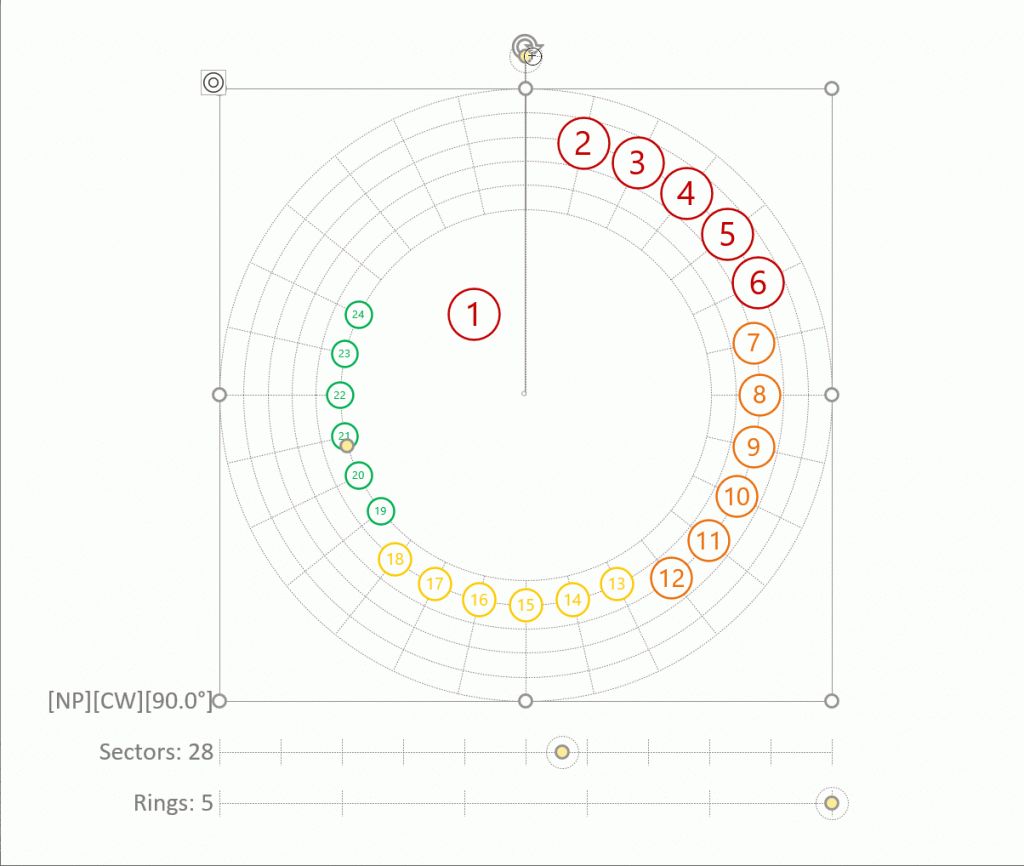 click to view animation at full size
click to view animation at full size
Here, you can see that the Shape Data panel has most of the items that are available via right-click, as well as properties that the slider controls.
The nice thing about having as many settings in Shape Data as possible, is that you can then select multiple shapes and set any of their properties to the same values at the same time.
Download the Visio Radial Grid Shape v3
Download “Radial Grid Shape v3”
s!Aj0wJuswNyXliBuoRw4k1lBXyCHF – Downloaded 3319 times –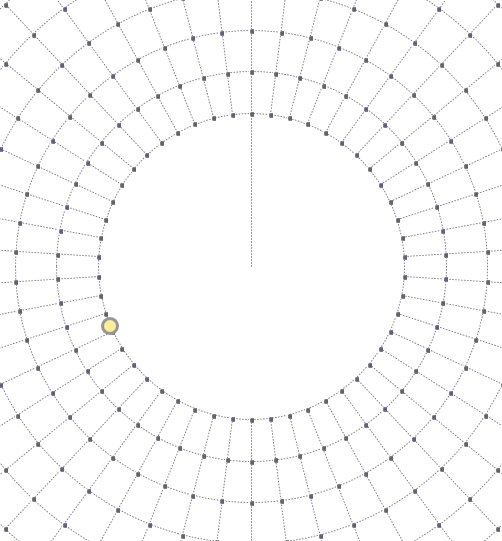

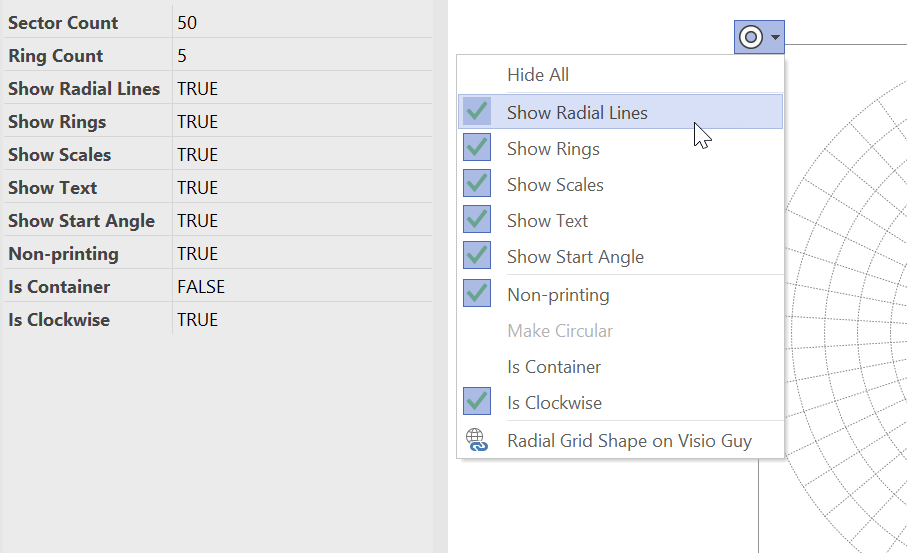

Wow, Chris, that’s fantastic. And the Penrose tiles, too. Did we imagine anything like these in 1992?
I think I have to get back into Visio. Maybe write a Visio-to-gcode converter for CNC and 3D printing–I’ve got a fairly nice script for InDesign already.:-)
Hope all is well with you and your family!
Thanks,
Ole
Download isn’t working for me. Says the link has been moved to a new site?
I just tried the download from a private firefox browser tab, and it worked fine from Europe. VPNd into Chicago, also works from there.
Is it possible your company blocks OneDrive (where it is stored)? Can you try from a different network or device (maybe even try your phone just to see if it works)?