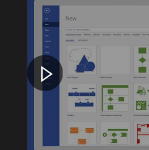 Microsoft has just released a new set of online training videos for Visio 2016. I’ve created detailed outlines of the course material and provided direct links to pages and modules within their website so you can instantly jump to the content you want to digest!
Microsoft has just released a new set of online training videos for Visio 2016. I’ve created detailed outlines of the course material and provided direct links to pages and modules within their website so you can instantly jump to the content you want to digest!
Microsoft has provided a rather extensive series of videos, but as far as I can see, there’s no comprehensive outline, other than a top-level page that shows the names of two main tracks, and links to the starts of eight modules. If you’re looking to learn specific techniques, the outlines I’ve provided below might help. You can easily browse the lists provided here or [Ctrl + F] search for specific terms on the page.
I’ve provided two outlines for your navigating pleasure. The first Overview Outline shows the tracks, modules and individual videos or documents, with corresponding links. The Detailed Outline lists the topics and techniques covered under each lesson (video or document). This should make it easier for you to “decide before you buy”, and pinpoint exactly the item you want to watch or read about.
Here are a few screenshots from the video series to tempt you:
Sharing Visio diagrams on your SharePoint portal:

Editing a shared diagram in Visio Online (editing…online!)
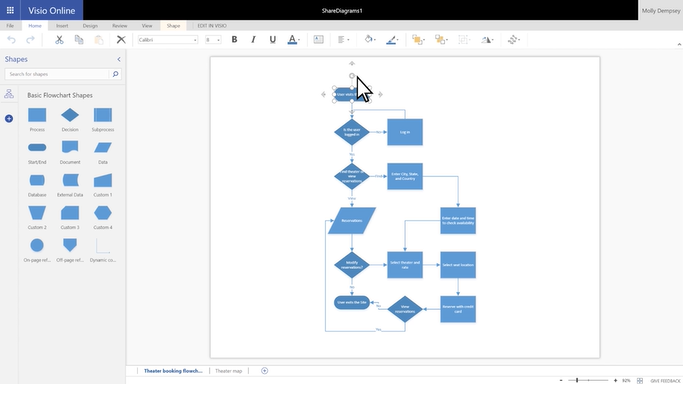
Managing the “Humans” layer in an Office Spaceplan:
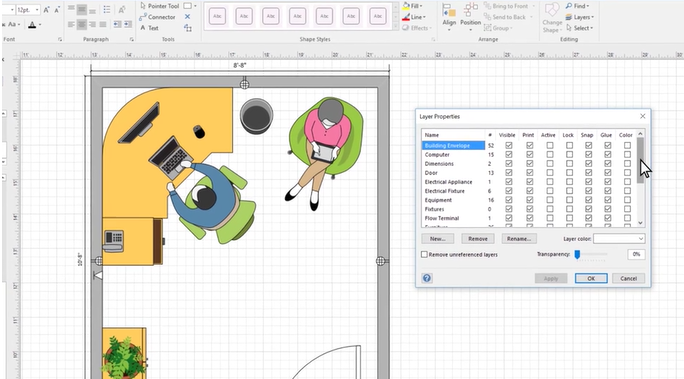
Anyway, the point of videos is to watch and listen, so lets get to the outlines, and more importantly, the hyperlinks!
Overview Outline
This outline just hits the tracks, modules and topic videos/lessons so you can quickly grasp the layout of the video series.
Track 1: Create Diagrams With Shapes and Text
Quick Start (5 Steps)
- Welcome to Visio 2016 (article)
- Create and Save (article)
- Format in Visio (article)
- Set Up Your Mobile Apps (article)
- Learn More (article)
Intro to Visio (5 videos)
- What is Visio (video)
- Using Visio Shapes (video)
- Change the Drawing Scale (video)
- Choose the Right View for the Task (video)
- Change Grid Spacing Size (video)
Create Diagrams (5 videos)
- Create a Diagram from a Template (video)
- Create a Flowchart (video)
- Create an Organizational Chart (video)
- Create a Floor Plan (video)
- Create a Network Diagram (video)
Add Shapes and Connectors (6 videos)
- Add and Format Shapes (video)
- Draw lines and Custom Shapes (video)
- Connect Shapes (video)
- Format Connectors (video)
- Measure a Distance in a Diagram (video)
At time of publishing there was a bug here. The video link was incorrect, showing “Organize Shapes in Containers”.
- Show Shape Size or Dimensions (video)
Add Text, Pictures and Tables (5 videos)
- Add Text to Shapes, Diagrams, or Connectors (video)
- Annotate a Diagram (video)
- Add Hyperlinks (video)
- Add Pictures (video)
- Create a Table (video)
Track 2: Design and Share
Design a Diagram (8 videos)
- Align and Position Shapes (video)
- Apply a Theme to a Diagram (video)
- Organize Shapes in Containers (video)
- Organize Flowchart Shapes in Swimlanes (video)
- Add or Delete a Page (video)
- Add a Background to a Drawing Page (video)
- Add a Header or Footer (video)
- Manage Shapes by Adding Layers (video)
Share and Protect (4 videos)
- Share diagrams on SharePoint (video)
- Print a diagram (video)
- Save a diagram as an image or a PDF file (video)
- Prevent changes to a diagram (video)
Customize Shapes and Stencils (3 videos)
- Import shapes (video)
- Create, save, and share custom stencils (video)
- Edit master shapes (video)
Detailed Outline
This outline essentially repeats the outline above, but adds the paragraph headings that organize the detailed text that you’ll find beneath each video or article on each linked page. Perusing this list is a great way to get a detailed look into Visio’s capabilities, as well as its terminology. And you can easily use your browsers search function to find which videos will cover the topics you’re most interested in.
Track 1: Create Diagrams with Shapes and Text
Quick Start (5 Steps)
Welcome to Visio 2016 (article)
- Tutorial video series overview
Create and Save (article)
- Select a template
- Add a shape
- Add and automatically connect shapes
- Connect shapes
- Add text to a shape
Format in Visio (article)
- Format a shape
- Add text to the drawing page
- Apply Themes and Variants
- Select a background
Set Up Your Mobile Apps (article)
- Links to iOS, Android and Windows mobile software.
Learn More (article)
- “Tell me what you want to do” help system
- Links to other resources
Intro to Visio (5 videos)
What is Visio (video)
- Organize complex ideas visually
- Preexisting content
- Connect shapes, add text, use pictures, show relationships
- Professional appearance with themes, styles, effects and backgrounds
- Dynamic diagrams linked to data in Excel, Access, or SharePoint
- Save diagrams to cloud and share, or view in browser
- View diagrams on mobile devices
Using Visio Shapes (video)
- Browse for shapes
- Search for shapes
- Add shapes
- Delete shapes
Change the Drawing Scale (video)
- Design > Page setup
- Drawing scale
- Predefined vs Custom scales
Choose the Right View for the Task (video)
- Show or hide the rulers
- Work with guides
- Show or hide the grid
- Snap shapes to the grid, guides, and rulers
- View a diagram in presentation mode
Change Grid Spacing Size (video)
- Show or hide the grid
- Work with a variable grid
- Work with a fixed grid
Create Diagrams (5 videos)
Create a Diagram from a Template (video)
- Open and find a template
- Delete a shape in your diagram
- Change a shape
- Connect a new shape
- Add text to a shape
- Move connectors and shapes
- Save the diagram
Create a Flowchart (video)
- Open the basic flowchart template
- Add and connect shapes
- Connect shapes
- Add text to a shape or connector
- Fix alignment and spacing automatically
Create an Organizational Chart (video)
- Start with the Organization Chart Wizard
- Change the look of an org chart
- Add a picture to a shape
- Add a new person
- Add a team frame and title
Create a Floor Plan (video)
- Open a floor plan template
- Change the drawing scale
- Add floor plan shapes
Create a Network Diagram (video)
- Open a network diagram template
- Turn on AutoConnect
- Add shapes
Add Shapes and Connectors (6 videos)
Add and Format Shapes (video)
- Add shapes
- Select shapes
- Change a shape into another shape
- Rotate or flip shapes
- Resize shapes
- Move shapes
- Change the look of shapes
Draw lines and Custom Shapes (video)
- Find and use the drawing tools
- Draw a custom shape
- Create an identical shape
- Edit a custom shape
- Rotate a shape
- Add a custom shape to your favorites
- Save stencil
Connect Shapes (video)
- Automatically connect shapes
- Add a moveable connection to a shape
- Add a fixed connection to a shape
- Move a connection point
- Delete a connection point
Format Connectors (video)
- Change the look of a connector quickly
- Format a connector
Measure a Distance in a Diagram (video)
At time of publishing there was a bug here. The video link was incorrect, showing “Organize Shapes in Containers”.
- Find and open the measure tools
- Measure lengths and distances
Show Shape Size or Dimensions (video)
- Display measurements on the diagram
- Change the measurement units
- Change the size of a shape
Add Text, Pictures and Tables (5 videos)
Add Text to Shapes, Diagrams, or Connectors (video)
- Add text to a shape or connector
- Edit text on a shape or connector
- Rotate text in a shape or connector
- Add text to a drawing page
- Move text in a shape or on a connector
- Change the look of text in a shape, connector, or text box
Annotate a Diagram (video)
- Add a callout to a shape
- Move the callout to another shape
Add Hyperlinks (video)
- Link to a web or email address
- Link to another page in the diagram
- Link to a document
- Edit a hyperlink
Add Pictures (video)
- Add a picture from your computer or from SharePoint
- Move a picture
- Resize a picture
- Adjust a picture
Create a Table (video)
- Build a table with shapes
- Embed an Excel worksheet
- Format an embedded Excel table
- Remove empty columns and rows from an embedded Excel table
Track 2: Design and Share
Design a Diagram (8 videos)
Align and Position Shapes (video)
- Position shapes manually
- Align and space shapes automatically
- Align shapes without changing the spacing
- Set an equal distance between shapes
Apply a Theme to a Diagram (video)
- Apply a theme to a page
- Apply a different theme to a page in the same diagram
- Remove a theme or background
- Prevent themes from affecting a new shape
Organize Shapes in Containers (video)
- Add a container
- Connect shapes to containers
- Reposition the container
- Change the look of a container
- Prevent changes to a container
- Remove a container
Organize Flowchart Shapes in Swimlanes (video)
- Add swimlanes to a flowchart
- Change the title of a swimlane
- Change the size or position of a swimlane
Add or Delete a Page (video)
- Add a new page
- Rename a page
- Reorder pages
- Delete a page
Add a Background to a Drawing Page (video)
- Create a background page
- Modify a background page
- Apply an existing background to a page
- Remove or replace a background
Add a Header or Footer (video)
- Create a header and footer page
- Create a new text box in the footer
- Apply a background
- Apply an existing header and footer to a page
Manage Shapes by Adding Layers (video)
- See which layers a shape is assigned to
- Show or hide a layer
- Assign shapes to layers
- Make a layer active
- Create a layer
- Delete a layer
Share and Protect (4 videos)
Share diagrams on SharePoint (video)
- Save a diagram to SharePoint
- Open the diagram in a web browser
Print a diagram (video)
- Preview the diagram
- Fit the diagram on a single page
- Add a header or footer
- Print the diagram
Save a diagram as an image or a PDF file (video)
- Save as a PDF file
- Save as an image file
Prevent changes to a diagram (video)
- Lock or unlock shapes
- Lock or unlock layers
- Prevent changes to the entire diagram
Customize Shapes and Stencils (3 videos)
Import shapes (video)
- Search for shapes online
- Dowload stencils from the cloud
Create, save, and share custom stencils (video)
- Create a custom stencil
- Add shapes to a custom stencil
- Share a custom stencil with your team
- Download a custom stencil from SharePoint
Edit master shapes (video)
- Add shapes to My Shapes
- Edit stencils
- Rename masters

Excellent listing Chris!
Thanks for this; it will be a great help!