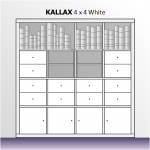 If you need to plan your next furniture rearrangement, this elevation-view, scaled IKEA KALLAX Visio shape might help you get the job done!
If you need to plan your next furniture rearrangement, this elevation-view, scaled IKEA KALLAX Visio shape might help you get the job done!
We’ve just been looking at changing our living room cabinetry so that we can hide away more bigger things than our trusty old BILLYs are capable of.
When it comes to rearranging furniture, Visio is great for arranging objects from above in a plan view. But if you are considering a bunch of bookshelves, closets, or cabinets, the elevation view is arguably more important. Since Visio allows you to work at-scale, both plan and elevation views are no problem at all.
My wife was browsing BESTÅ bookshelves, and told me that she could use the IKEA home planner thingy to layout the bookshelves. Of course my pride was immediately damaged, but it was restored when she complained that “how do I update Flash on my iPad?”. Wait, IKEA is using Flash for their online tool? That’s a bit embarrassing, and it’s certainly not happening on the iPad! Anyway, my pride was restored; “No prob, honey, I’ll whip up some Visio shapes, and we can lay this thing out in no time!”
We have a couple of KALLAX bookshelves around the home and office, so I thought I’d start with those. KALLAX is interesting, because it comes in umpteen combinations, but all of the “cells” are the same size. This is perfect for making a massive SmartShape.
After too-many hours, I came up with One Kallax Shape to Rule Them All. The shape below can be configured to be 1 x 1, 2 x 1, 3 x 1, 4 x 1, 4 x 2, 4 x 3, 4 x 4, and 5 x 5! I wasn’t able to find available-from-IKEA configurations in 3 x 2, 3 x 3, however.
I’m not sure if they ever existed, or if they have been discontinued, or what. But since I built the actual article numbers into this shape, I didn’t want to build something you couldn’t buy.
Anyway, here’s an example of what this shape can do, complete with snapped-in accessories!
Please note that I do not have any affiliation with IKEA, other than being one of the horde who have bought tons (literally?) of their products. There are lots of Visio licenses out there and LOTS of IKEA furniture out there, so I thought some sort of symbiosis might be in order.
Anyway….
Here’s what it looks like in motion (click the image to pop-up the animated GIF)
Here’s a quick overview of all the features:
- Bookshelf can be configured via right-click context menu, action tag, or shape data fields.
- Bookshelf automatically resizes and recolors, according to the model you pick.
- Bookshelf article number (e.g.: 703.098.40) is also automatically set when you pick the model. I did occasionally find differing article numbers for the same configurations on different country-sites for IKEA. So don’t trust the article numbers 100%, but perhaps they will help some of you to generate a shopping list (using Visio’s built-in reporting, even?)
- Bookshelves manage connection points at the center of each “cell” to help with snapping/gluing of accessory shapes.
- Bookshelves have a context-menu item that will take you to a Google search for the currently selected model. I wanted to use Google so that you have a better chance of getting a search result for your country.
- Accessory shapes can be snapped/glued to the bookshelf, and will move with the bookshelf, once glued.
- Accessories have article numbers as shape data fields as well, but only for the white versions. I didn’t build spreadsheets to track all of the variations for these shapes–that would have been too much work! However, you can type in a different article number if you change the color, and still want to generate a report.
- The books can be randomly generated. Just double-click a books shape, or right-click to re-randomize the sizes of the books.
- You can right-click the door to quickly reverse the opening direction.
Here’s an example of using the Action Tag that pops up at the top-center of the bookshelf shape. If you don’t like right-clicking, then the Action Tag is a bit more accessible:
Here’s a bunch of “one-bys” with randomized book shapes as far as the eye can see:
Format painter can match the accessories to the bookshelf, but the Article Number shape data field won’t be accurate for the accessories when you do that. Be sure NOT to order white accidentally!
You can glue shelves to each other as well. Just grab near the bottom-center of a shelf shape, and drag near the top-center of another. I hope you have high enough ceilings!
If this shape turns out to be a hit, I would like to add some other popular IKEA items. Which families would you like to see? I think elevation views would also be useful, although they are pretty much just properly-sized rectangles.
Oh, and remind me to tell you about how I used Excel to build a complicated system of drop-down lists and lookup tables to extract RGB colors and article numbers from product names!
Download the IKEA KALLAX Visio Elevation View Shape:
Download “IKEA KALLAX Visio Elevation View Shape”
s!Aj0wJuswNyXliAjcr2pzL1amMnPq – Downloaded 3088 times –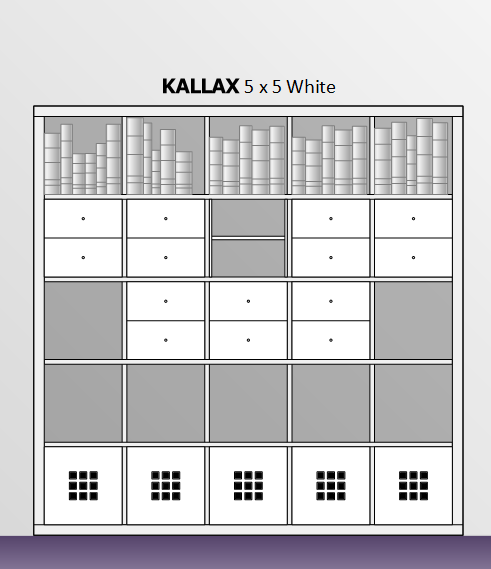
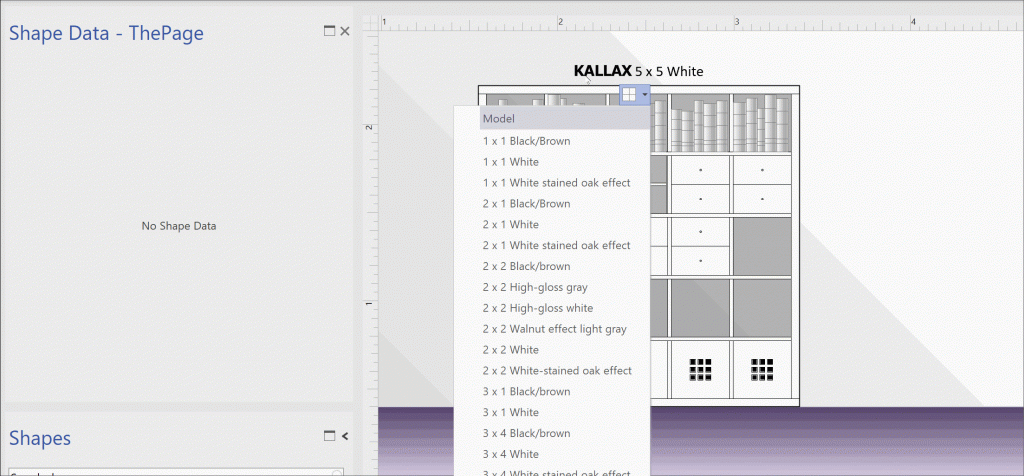
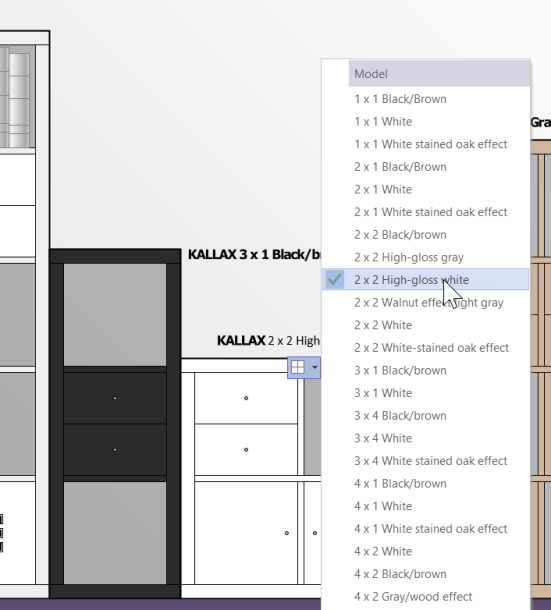
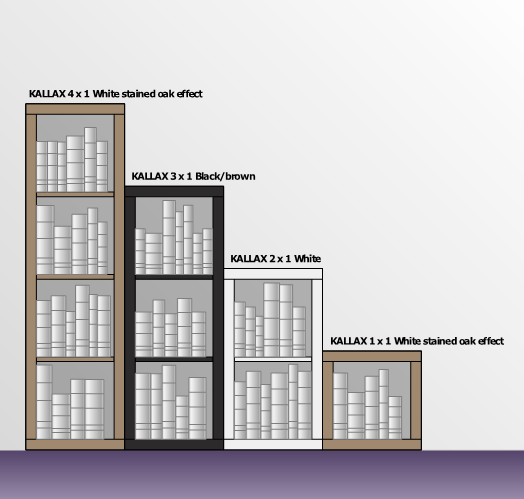
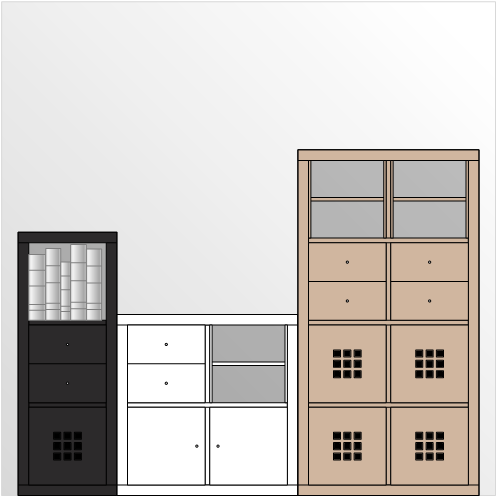



Oooh, now I need to go shopping. 🙂 This is neat, thanks for sharing.