 If you need a catchy title for your Visio diagram, then diamonds could be your best friend!
If you need a catchy title for your Visio diagram, then diamonds could be your best friend!
Today’s Visio SmartShape encases each character you type in it’s own individual diamond for that perfect Retro or Argyle look!
(Just what you were looking for, eh?)
I was watching Mad Men the other day and saw a scene where Betty Draper goes shopping. Mad Men is a show about a high-powered, Madison Avenue advertising firm. The show takes place in the early 60s, so everybody smokes and drinks constantly. But the sets and costumes are impeccable, and one scene inspired this article.
As Betty strolled by the produce section of the supermarket, I saw this scene and knew I needed to create a new Visio SmartShape:

FYI: here’s the official site for Mad Men.
Using the shape is a breeze. Just select and start typing. As with other Repeating shapes from Visio Guy, the text that you edit is hidden in the lower-left corner of the shape. But these characters are reflected in the diamonds themselves:
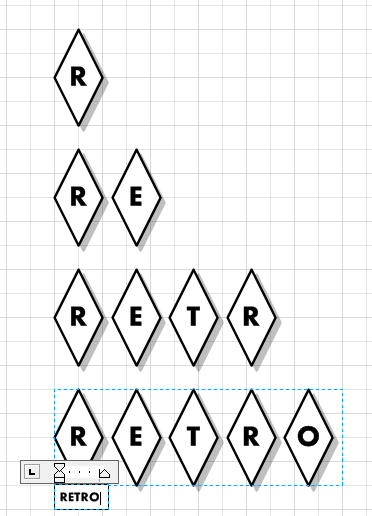
Your message can be up to 20 characters long before the diamonds run out.
Use the Shape Data field to control the relative size of the text. The three text sizes are also available in the right-click menu for the shape.
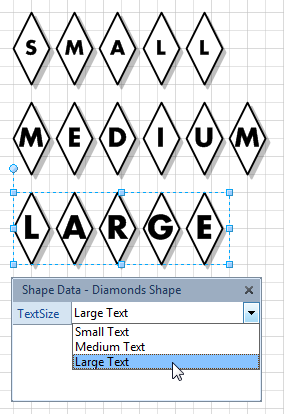
The Auto Shadow feature gives the diamonds a tasteful, tight shadow that is proportional to the size of the diamonds themselves. The auto shadow is a transparent black, so that objects below are darkened, but not obscured.
I find that Visio’s default shadow settings are too strong and too big, as shown in the bottom of the figure:
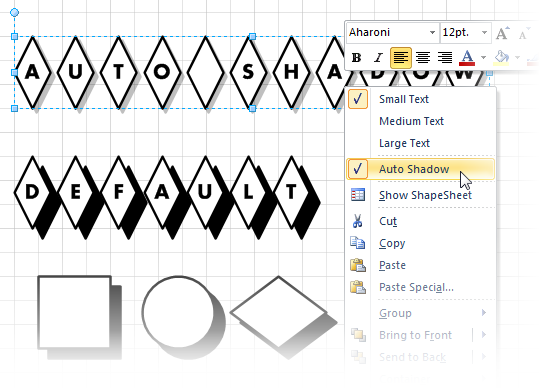
Of course, you can change the size, font style, fill color and line style to get just the look you need:

If you like this shape, you might also be interested in other Repeating shapes. Be sure to check out these articles + downloads:
- Run Circles Around Your Text With the Circle-text Title SmartShape
- Automatic Chevron Process Shape
- Design Web Pages With This Visio Breadcrumbs Shape
Download “Repeating Diamond Title Visio Shape”
s!Aj0wJuswNyXlhgquumfFIYaGLw1f – Downloaded 2758 times – 103.00 B
How can this be achieved using VB.NET ?