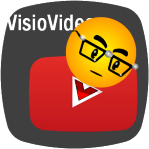
The 41 companion videos for my book Using Microsoft Visio 2010 have secured a new lease on life, and are now freely available to all!
The Saga of the Companion Videos
Ok, I know it’s 2018–oh wait, it’s 2019! Shoot! Anyway, it’s been quite some time since I wrote Using Microsoft Visio 2010. Part of that herculean effort was the production of 41 companion videos.
If you read the reviews on Amazon, you’ll see that the book was very well received, but customers had trouble accessing those companion videos. This always tugged at my heart, because I had put in the effort, the customers wanted what they had paid for, but the publisher made it difficult, and sometimes impossible to get at them.
Fast forward many years, and I realized, the videos were really not accessible anymore. So I contacted the publisher and asked for permission to upload the videos to YouTube. They responded, yes, of course, go right ahead!
So I’ve been busily uploading them all to YouTube, and you can find the playlist here.
Visio 2010 = Ancient History?
You might be thinking this is a really old version of Visio, so why should you watch these videos? Well, yes, Visio 2010 is getting long in the tooth, but I wouldn’t be surprised if a lot of customers are still using it. Also, Visio 2010 marks the division between “Old Visio” and “New Visio”. Visio 2010 introduced a set of major changes, which live on in the newer versions of Visio, including 2013, 2016, 2019, Visio Pro for Office 365, etc. These include:
- The new Ribbon user interface
- Data linking
- Data graphics
- Structured diagramming using Containers, Lists and Callouts
- Live preview when formatting shapes and choosing connected diagram layouts
And of course, there are the basic, core, essential ideas central to using Visio effectively that are pretty much timeless. If you are looking to improve your Visio game, most–if not all–of these videos will apply to your education.
The main differences from Visio 2010 to the newer versions of Visio involve updated some shape content, plus a lot of the newer, cloud-oriented features, including:
- Visio Online (view and edit Visio in your browser!)
- Integration with PowerBI
- Integration with Microsoft Teams
- Visio Data Visualizer (“live” flowcharts from Excel data)
- PowerPoint Slide Snippets
- Changes to Visio Services/Visio Web Access (now Visio Online diagrams which can be viewed and “mashed-up”, while maintaining data links and visual refreshing )
The Using Visio 2010 Video List
You can find the playlist for the whole set of videos at this location. To spare you the trouble of poring through the YouTube site, I’ve listed the videos and their corresponding links below. The order corresponds with their locations within the chapters of the book. It also easier to scan text or use the Find function to hone in on topics that you might be specifically looking for.
Chapter 1 – Introducing Visio 2010
1.2 Creating a Simple Visio Flowchart
1.3 Panning & Zooming in Visio
1.4 Visio Shape Handles
Chapter 2 – Working Around the Diagram
2.1 Quick Sketching in Blank Visio Drawings
2.2 Stencils & Masters
2.3 Adding & Manipulating Visio Pages
2.4 Adding Visio Background Pages Manually
Chapter 3 – Organizing and Annotating Diagrams
3.1 Organizing Visio Shapes with Containers
3.2 Creating Grouped Visio Shapes
3.4 Adding Callouts to Visio Shapes
3.5 Cool Tricks with Legacy Visio Callout Shapes
Chapter 4 – Connecting Shapes
4.1 Basic Connecting in Visio 2010
4.2 Grand Tour of Visio Connection Options
Chapter 5 – Aligning, Arranging, and Laying Out Shapes
5.1 Using the Dynamic Grid to Align Shapes in Visio 2010
5.4 Part 1 – Experimenting with Layout in Visio 2010
5.4 Part 2 – Experimenting with Layout in Visio 2010
5.5 Part 1 – More Visio Layout Settings
5.5 Part 2 – More Visio Layout Settings
Chapter 6 – Working with Individual Shapes
6.1 Quickly Copying Shapes to Make a Matrix in Visio 2010
6.3 Formatting Shapes in Visio 2010
6.4 Modifying a Visio Shape’s Text Block
Chapter 7 – Working with Data
7.2 Creating Visio Shape Data Fields
7.3 Linking Shape Data Fields to External Data Using the Database Wizard
7.4 Link Data to Shapes in Visio 2010
7.5 Creating and Applying Data Graphics in Visio 2010
Chapter 8 – Tips for Creating Specific Types of Diagrams
8.1 Creating Subprocesses with Visio 2010 Standard and Pro
8.2 Using UI Enhancements for Cross-functional Flowcharts in Visio 2010
8.3 Walls, Windows, and Doors in a Visio 2010 Office Plan
8.4 Using Visio Dimension Lines
Chapter 9 – Printing
9.1 Exploring Print Preview in Visio 2010
9.2 Part 1 – Testing Print Settings by Using PDF and XPS Files
9.2 Part 2 – Testing Print Settings by Using PDF and XPS Files
9.4 Creating a Proof Sheet for Multi-page Documents in Visio 2010
Chapter 10 – Sharing, Publishing, and Exporting Visio Diagrams
10.1 Saving a Visio 2010 Document as a Web Page
10.2 Part 1 – Searching Visio-generated Web Pages
10.2 Part 2 – Searching Visio-generated Web Pages
10.3 Matching Themes when Copying Visio 2010 Graphics to PowerPoint
Chapter 11 – Developing Custom Visio Solutions
11.1 Exploring Visio’s ShapeSheet
11.2 Creating a Smart Pointy Box Using Visio’s ShapeSheet
11.3 Adding Smart Resizing Behavior to Subshapes of a Visio Group
11.5 Displaying Custom Templates with Preview Images
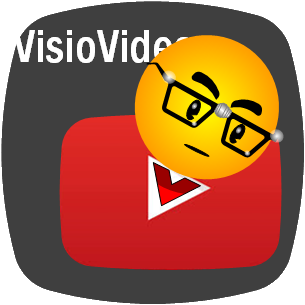

Just one retro style re-boot 🙂
https://bvisual.net/2019/10/25/clarity-videos-re-boot/
🙂
LOL – I have stuck with Visio 2007. I have Visio 2010 but really hate the ribbon. I use 2007 as 2D CAD for mechanical drawing.
Dude…pushing 16 years now!