Now that Microsoft has the new Surface Dial on offer, your non-mousehand will have something to fiddle with besides Ctrl + Z! What does it all mean?
Preamble
This article has a lot of info in it, so I’ll outline what I’m going to cover, in case you want to skip ahead:
- Introduction to the Surface Dial
- Listing of apps that support the Dial, as of December, 2016
- Discussion of how each app utilizes the Surface Dial
- Thoughts on how Visio should or could use the Dial to improve user and creator workflows
- Links to developer resources with respect to the Surface Dial
Introducing the Microsoft Surface Dial
Microsoft announced the Surface Dial, among other things on October 26th, 2016. If you’ve not heard about it, it looks like this:
<crickets>
<crickets>
<crickets>
In addition to staring at it, you can spin it and push it, which subsequently causes stuff to happen. And while it does require two AAA batteries, it doesn’t require ice, nor a laminated stick.
So you can immediately surmise that we’ll–at the very least–be able to adjust speaker volume, zoom in and out, undo and redo, change screen brightness and scroll windows.
But I think it will be much more. It will depend on the creativity of application developers to some extent, as well as the flexibility of the device’s customization settings.
This page: Meet Surface Dial with Surface Studio shows how to pair it with your PC and shows off some of the capabilities. Here’s the short video from that page:
The new peripheral device is being marketed closely with the Surface Studio, but the Dial does not have to be used with a Surface Studio. Nevertheless, the Surface Studio is an intriguing, expensive new device which is nice to salivate over:
There are several rumors that have, erm, surfaced regarding the inspiration for the Surface Dial:
- Panos Panay was at a Seattle Thunderbirds game and a wicked slapshot just cleared the plexiglass and took out a fan who was wearing an iPad t-shirt.
- Surface team members were grabbing a quick bite to eat at Wolfgang Puck’s in SeaTac airport on the way to a business meeting…
- Lots of BMW drivers with iDrive work in Redmond.
- Old School CAD operators were touring the Microsoft Plant and couldn’t stop commenting on the lack of puck controllers and dial pads.
- Nostalgia for Atari paddle controllers down in the Surface Design bunker finally reached the boiling point:
Kidding aside, Microsoft has come up with some pretty slick-looking user interfaces that work with the dial. While you could probably do everything the Dial does with a mouse or stylus, I see several advantages to having something like a dial controller:
- You don’t need to use up more ribbon or toolbar space in your application’s user interface.
- You can keep your dominant hand and your attention focused on the mouse or pen. You don’t have to move away from whatever you are manipulating in order to change some options. Your creative flow can remain unbroken.
- You have a finer granularity in adjusting settings that traditionally use slider bar controls. Sometimes sliders can be frustrating to use: they jump in increments that are too coarse, or they are too small on screen to use comfortably. I can imagine leisurely turning the dial to be a satisfying experience.
I don’t have a Surface Dial yet, I am curious if it will help with a dilemma that I occasionally face. The scenario is that I am drawing on the detached screen of my Surface, or on my flipped-flat ThinkPad Yoga X1. In either case, the keyboard is no longer available, and I find that I miss it for various commands, shortcuts, and (lengthy) text input. Yes it is possible to go grab the Bluetooth keyboard out of the box, but maybe something like the Surface Dial will provide access to enough extra functionality that the keyboard won’t be missed.
What Software Supports Surface Dial?
Evidently Windows 10 already has OS hooks for volume, brightness that the Dial can take advantage. Now $100 is a bit steep just to change the volume on your speakers, but my (mostly) nifty Microsoft Ergonamic Keyboard/Mouse has an irritating physical slider switch that I have to move to swap the function keys between “F-mode” and media -controls mode. So if the Dial can deliver on a few other promises, it might be worth it.
According to The Verge, as of 2016.10.31, these are all the apps that work with Surface Dial:
- Adobe Photoshop
- Drawboard PDF
- Groove Music
- Mental Canvas Player
- Microsoft Photos
- Moho 12
- OneNote (UWP version)
- Paint
- PewPew Shooter
- Plumbago
- Revu
- Sketchable
- Sketchpad
- Spotify
- StaffPad
- Word, PowerPoint, Excel (Office Win32)
- Windows Maps
In order to get my creative juices flowing, and the gears in my head turning and churning, I’ve dug into the uses that these apps have come up with for the Surface Dial.
Keep in mind that Surface Dial has customization options, so perhaps you’ll be able to get it to do unimaginable things just by fiddling with its Settings.
Hopefully the following hyperlink fest will be as interesting for you to read as it was for me to compile!
Adobe Photoshop
- Basic zoom support
Drawboard PDF
- Protracter – draw As-built lines on architectural plans at precise angles, but in a natrual way, with a stylus.

- Choosing different grids for graph-paper backgrounds
- Page rotation – especially useful on the monstrous Surface Studio. You can’t easily rotate the whole machine like you can a Surface Book or a ThinkPad X1 Yoga.
- Video: Drawboard on Surface Studio with Surface Dial
Groove, Pandora, Spotify
Streaming music, internet radio, music managers. Snore. They will probably interact with Dial like this:
- Adjust volume
- Play/pause
- Move to previous or next song
- Scrub the track (fast-forward or reverse with precision)
Mental Canvas Player
Man this is a cool-looking stuff. The “player” is for navigating 3D sketches created with Mental Canvas Authoring system. When you see how it works, you might describe the creations as somewhere between 2D and 3D. Anyway, with the Dial, you can:
- Navigate the 3D world created by the artist by traveling to the “bookmarks” that were specified by the artist.
- Click the dial (press down) to play or pause the animation.
- Learn more: Mental Canvas 3D drawing app is reason enough to buy a Surface Dial
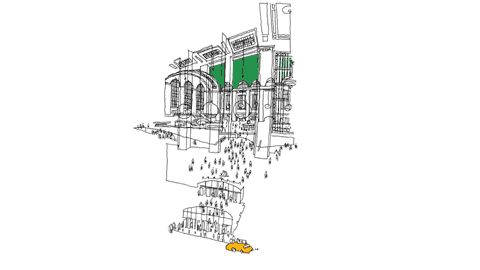
Microsoft Photos
Will likely support panning and zooming and tool selection with the Surface Dial.
Microsoft Paint
MS Paint is do for a significant update in the coming months, if you don’t have it already. (OK, it looks like there’s a “preview” edition available in Windows Store, but you have to join the Windows Insider program to get it.)
I can imagine that the Surface Dial will play an important role for some of the new 3D features. I doubt that the Dial will do much for old, crappy MS Paint, other than the rudimentary basics.
Moho Pro 12
Animation software
- Rotate dial to move back and forth in the timeline (scrubbing)
- Click to play or stop the animation
- Click to add new frames
- Rotate or zoom the canvas
- Adjust stroke width for drawing
- Control Smart Bones™ WHAT ARE THESE, GET A VIDEO!
Here’s a trade-show video (i.e. really noisy and hard to listen to) of the Surface Studio + Dial + Moho Pro: A closer look at the Surface Dial from the Windows 10 Event.
And “Smart Bones” is such a cool term, let’s put a link to a video about them: Moho 12 (Anime Studio) – Bone Enhancements Tutorial. Warning: extreme terminology and jargon! But any ShapeSheet or SmartShape enthusiast will appreciate what they are doing with Smart Bones!
OneNote
- Ink Replay (see your notes and inking scribbles replayed to “capture the emotion” of the author)
Ink Replay control with Surface Dial shown at the Microsoft event on October 26, 2016
PewPew Shooter
Just a guess, but you can probably rotate the ship using the dial, and maybe shoot by clicking the Dial.
Plumbago
A (another) digital notebook with features for making quality sketches, and the neat feature of smoothing out your handwriting so that everything feels buttery smooth. It’s a Microsoft Garage project, which means (I think) that it’s “perpetually in beta”, or “we’re not really on the hook for supporting this”. Regardless, there’s some cool stuff coming out of the MS Garage.
More about Plumbago: Time to retire pen and paper? New Microsoft Garage app Plumbago reimagines digital notetaking
I didn’t find much about Surface Dial in Plumbago, but I would bet it does some zooming and perhaps panning. There was a note on one of MS’ sites about accessing drawing tools.
Revu – Bluebeam Inc.
Revu appears to be some sort of PDF creation, markup, editing and collaboration software. It looks to have a strong leaning toward CAD and technical drawings and the elimination of paper from the workflow. Their video shows lots of detailed plans. They are using the Dial to:
- Split images when Dial is placed on the Surface Studio screen. On the right, a zoomed-in view of the area where the dial is sitting (on the left) is presented, automatically. Turning the dial further zooms in or out. Moving the dial on the overview plan pans the zoomed-in window’s view.
- When placed on top of tabular records of information, rotating the dial steps through highlighting individual rows. The selected row will highlight a graphical counterpart in the drawing.
- Toggling between layers.
- Protractor, T-square and triangle uses for on-screen drawing.
Sketchable
Part journal, part canvas, Sketchable enables you to keep sketches, doodles, scribbles and annotated images in a notebook-style app. It’s like OneNote for people who can seriously draw and paint.
Sketchable seems to be the poster-child for the Surface Dial and the Surface Studio.
With the Dial, Sketchable users can:
- History (undo)
- Navigation
- Zoom in/out,
- Choose different levels/layers
- Choose brush size (while drawing!)
More on Sketchable from Windows Central: Sketchable review: drawing on the Surface Book becomes a pure joy.
This is a nice video (except where the guy says “ideate”) that discusses a bit of the how and why behind modern input methods:
StaffPad
StaffPad is a cool music notation program four pen-enabled Windows systems. You literally compose music by writing notes write on the screen!
- Transpose pitch of selected notes (move them up or down on the staff)
- Stamp music (pick up a phrase, then copy it to other locations)
- Quickly select between related sets of notations, such as crescendos and descrescendos
- Zoom and pan around your score
- Trigger recognition of your last batch of scribbles
- Undo/redo
More in this article: StaffPad and Surface Studio/Surface Dial
Word, PowerPoint, Excel, Office
- Ink Replay
- Advance slides and animations in PowerPoint
- Navigate across on-screen elements using Narrator (screen reading feature)
Read: Office apps now optimized for Surface Studio and Surface Dial
Windows Maps
- Map controls – vibrates as you use it
- Maps: tilt, rotate and zoom
Windows Ink Workspace and Sketchpad
A set of tools to help you get more out of your pen-enabled Windows 10 system. The Workspace was part of the Windows 10 Anniversary Update which arrived in the summer of 2016. With the Dial, you can:
- Ruler/protractor control for drawing straight lines at angles
- Press to see tools list
- Rotated to choose tools
If you watched the first the first video in this article, you saw Sketchpad in action with the Surface Dial.
Here’s a bit more info about Windows Ink Workspace: Windows Ink is the best new thing in Windows 10 Anniversary Update.
What Could/Should Visio do with the Dial?
While researching what all the other applications were doing with Surface Dial, these are the ideas that popped into my head. Feel free to share your Visio-related Surface Dial ideas in the comments below!
- Control the volume of Spotify while you work on your Visio diagrams (KIDDING! I say, that’s a joke, son!)
- Scroll, pan, and zoom, of course!
- Undo/Redo – sometimes you are doing intense, nit-picky, repetitive editing where you make lots of mistakes. Having your hand on the dial for a quick undo might be really useful in this scenario.
- Quickly flip through themes without having to expand the Themes drop-down gallery every time.
- Rotation: shapes, guides, pages (whatever happened to Visio’s rotate page feature!?)
- Tracing out property lines and building borders. Imagine clicking the dial to “get a new wall segment”, then rotating it to the proper angle. You could march around a room, or a building or a property site and quickly create an outline.
- Adjustment of text around the Text on a Circle Visio SmartShape. This brings up an interesting question as to how you could hook the dial into certain radially-oriented control handles. This is different than rotation, this is adjusting the positions of stuff around a circle.
- Switching through visible layers. Haven’t fully thought this out yet.
- Quickly flip through Scenarios. Scenarios aren’t an actual Visio feature, but I can imagine developing an add-in that helps users to save named-sets of scenarios. Each scenario would specify zoom levels and viewport, layers that are visible, colors of layers, applied datagraphics, applied themes, linked data-related options, and more. Using the Dial to flip through these scenarios could be invaluable in comparing different sets of data, or working quickly with a complex drawing.
- Flipping between modes. For example, when I develop a complex template for customers, I usually implement a “Developer Mode” where shape sizes and positions are unlocked, subshapes can be selected, layers are not locked, double-clicking opens up group windows, and some other goodies.
- Being smart about what the dial does. Different menus and functions depending on which type of Visio window is active, whether or not a shape (or shapes) are selected, even the type of drawing that is currently active (flowchart functions different than space plan functions…)
One last question I have for you is: do/would Visio users don’t really need a Surface Studio? Microsoft is clearly aiming it at artistic usage. If you’ve seen some of the schematic diagrams that d-tools SI and faciplan users produce, you might argue that a huge screen with some fancy dial support might be really useful from a Visio standpoint!
Developers, Developers!
If Microsoft doesn’t do anything Earth-shaking for Visio, then maybe some of could (should)!
Personally, the most intriguing aspect of the new device is the potential for developing custom uses for it. Being a huge Visio nerd, I’m already wondering if I can get it to do crazy, useful things depending on what Visio context I happen to be in, or even the document type I am working on.
I managed to find a few geek-related links:
Surface Dial Interactions is a nice overview for both UI designers and programmers. It discusses the types interactions the Dial offers, UI guidelines, the events that your code can respond to, provides some XAML code samples, and provides links to detailed API information.
Deeper down, you might find RadialController Class interesting from a much more technical standpoint. It digs deeper into properties, methods and events you’ll need to get your software working with the Dial.
A lot of apps will provide basic, obvious support for the Dial, but I found this creative, nerdy adaptation quite interesting: Surface Dial as a Debugging Tool.
One last thought before I wrap this baby up. What about using the Surface Dial with your FEET!?
More Surface Dial Links
Feel free to post interesting links to Surface Dial related stuff in the comments below. If I have time, I’ll promote them to this section.
Surface Dial Unboxing & Review (video)

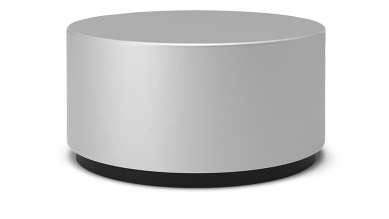



I have been trying to figure out an excuse to buy the new surface studio, and being able to use the dial functionality in Visio would probably be that reason!!!!!