 In this ongoing series of posts, I’ll relate my experiences and impressions of life with my shiny-new Microsoft’s new Surface Pro 3 tablet/ultrabook.
In this ongoing series of posts, I’ll relate my experiences and impressions of life with my shiny-new Microsoft’s new Surface Pro 3 tablet/ultrabook.
If you’ve been following On the Road with Surface Pro 3, you’ll know that it was getting quite long. In fact so long that my blog software choked on the content and decided to show absolutely none of the content.
So we’ve broken it up and are continuing on in this post!
August 8th
Battery Life: Take 2
Battery-saving tips always mention turning off wireless network access, so I decided to revisit doing real work while unplugged. But this time, I would turn off the WiFi radio on the Surface Pro 3 and see if we could beat the 298 minutes.
So I headed out to my favorite coffee shop before lunch, and as it was a hot day, to the Augustiner Biergarten after lunch to do real work under the Chestnut trees (honestly!)
The end result was 321 minutes, which seems like almost half-an-hour more, but remember in the first test, I lost 5% due to overnight hibernation, and that 5% worked out to about 15 minutes of time. So it really wasn’t a huge difference.
In case you’re curious, these are the apps I was running, and the tasks I was performing. Not the most CPU-intensive stuff around, but graphics and code-compilation nonetheless:
- Microsoft Visio: shape creation, ShapeSheet editing
- VBA: automation of shape creation and testing in Visio
- Microsoft Visual Studio 2013: more advanced tools for manipulating Visio
- Microsoft OneNote: recording the battery percentages and times
- Microsoft Excel
- Outlook: e-mails containing work requests (but off-line because the WiFi was disconnected!)
I don’t have any figures for battery life when watching videos or doing light web browsing. I primarily bought my Surface Pro 3 to be my primary work machine when traveling. Microsoft touts this product as a replacement for your laptop and tablet, and it definitely fills that roll, but you will have to plug it in at least once during the day.
OneNote Coolness: Automatic Calculation
During my battery run-down tests, I used OneNote to record times and battery percentages every ten or twenty minutes. OneNote infers a table whenever you type Tab between words, so recording data is painless. The automatic insertion of a table was really nice to start with, but then it also recognized mathematical expressions and calculated the results in a subsequent column!
For this small data set, Excel would have been overkill. I only recorded twenty or so data points, I already had a OneNote page setup for my Surface Pro 3 diary/ notes, so I really wanted to stay in OneNote.
While recording the data, I was interested in the estimated battery life, to see if it jumped wildly from reading to reading (it didn’t.)
To estimate the overall battery life, I divided the total (95%) by the remaining battery life (95 – battery-reading – 5). Then I multiplied that by the elapsed minutes, and divided the whole thing by 60 to get predicted hours.
Here’s an example. Remember, I’m typing in data in a table that OneNote automatically created for me:
19:32 | 10% | 309
Now in column four, type in an the expression, doing minimal math in your head (subtracting 5% from the remaining % value):
19:32 | 10% | 309 | (95/(95-5))*309/60=
Press space after the equals sign, and voila:
19:32 | 10% | 309 | (95/(95-5))*309/60=5.4361
now, just round off and type “hours” after the result, without skipping a beat:
19:32 | 10% | 309 | (95/(95-5))*309/60=5.44 hours
Awesome!
August 17th-ish
Non-work-related Reason #1 to buy a Surface Pro 3: Illustration with AutoDesk SketchBook Pro
I guess we needed that sub-category in green, and this will be the first entry…
The pen opens up lots of intriguing possibilities, beyond simply taking lecture- and meeting notes at work. One of these is creating digital art. I’ve always loved to draw, and readers of Visio Guy have probably noticed some of that passion seeping through into some of the pictures and illustrations I create for my articles.
I enjoyed the limited free version of Autodesk Sketchbook Pro so much, that I ponied up for a year’s subscription (which ran somewhere around US$ 35.00)
Of course for many people, this is “real work”, for me it’s simply real fun.
First, I revisited my go-to doodle, Dirf Klewzewski, my “Hello World” for all things drawing-related:
Then my four year-old daughter commanded me to requested that I draw Sponge Bob:
Please check out what other folks are doing with SketchBook Pro. Amazing stuff!
I thought I might miss feeling the tooth of real paper, but drawing on a super-slick tablet screen is a nice experience. SketchBook Pro is a desktop applicaton, so there is some weirdness manipulating controls. The pen occupies this weird space between finger-touch and mouse. When you are drawing, it works fantastic, but when you want to reposition a window or click on a button, it can be finicky. I find that I slowly evolve habits of clicking or dragging certain things with my finger, other elements using the pen.
September 4th
Non-work-related Reason #2 to buy a Surface Pro 3: NFL GamePass: Packers 16 : Seahawks 36
I don’t think the excellent NFL GamePass service is available in the US, but luckily I live in Europe. Unluckily, however, the Earth is big and round, and I am 6 to 9 hours ahead of the US. So Sunday, Monday and Thursday night games are not really a good idea for me. With NFL GamePass and a Surface Pro 3, however, a workable solution can be reached.
See, you put the Pro 3 on your night stand, and go to sleep at a normal time. If you just happen to wake up at, say, 2:30am, the device is within arm’s reach. Turn it on, log in to GamePass, and watch the Seahawks trounce Green Bay in glorious, vivid colors and spectacular resolution:
 click to view larger image (2.75 MB)
click to view larger image (2.75 MB)
Getting up in the wee hours of the night, and hooking this up to a larger-screen television would be overkill. We Visio Guys need our sleep, and catching 75% of the game while half-asleep, and snoozing through the commercials is a good compromise. And, the Surface Pro 3 has higher resolution than most TVs anyway, although that will change in the coming years!
Surface Pro 3: if it’s good enough for Terry Bradshaw and Howie Long, it’s good enough for you! (Although it doesn’t look like they’ve given up their larger, in-table displays just yet…)
(Fox and NFL lawyers, please politely let me know if it is NOT OK to use these images and I will gladly remove them.)
September 11th
First Big Band Rehearsal of the Season
or
Non-work-related Reason #3 to buy a Surface Pro 3: Saving Trees & Managing Sheet Music
The big band that I play my trombone in has a “pad” that contains 148 pieces (that we have purchased and legally own), most of which are two-pages. Printing that out, hauling it to rehearsal, and sifting through the whole mess is arduous is a pain in the bass-clef.
When I first saw the announcement that Microsoft was releasing a larger, twelve-inch tablet, I rejoiced, because I was secretly thinking sheet music in the back of my mind. “Make it fourteen inches!”, I thought to myself.
Fast-forward to today, and I’m threw the Surface Pro 3 into the basket on my bike as I rode off to the first big band rehearsal of Winter-season 2014.
I used the included Microsoft Reader app to view the files.
I found that the “Continuous” mode worked best; that I could pan to the best one-page chunk of the piece, and try to line up rests for the next page turn.
The pinch-to-zoom is super-fluid, and makes it easy to quickly check tricky note combinations or unclear notation (sloppily written scores are quite common in jazz music.)
The Surface’ screen is a bit smaller than an A4- or Letter-sized piece of paper. And “official” sheet music often comes on slightly-larger-than standard sheets of paper (although everybody is printing PDFs of office paper these days…), so I was concerned about being able to read small notes. This compounded by the fact that I play trombone. I can’t really sit as close to the stand as, say, a clarinet player.
But the Surface’s display is high-resolution and “pixel free”, as Microsoft likes to say. It is bright and clear, and it worked wonderfully in the rehearsal. Another factor that makes up for the small size is that you can zoom the contents to fit the screen–getting rid of the healthy margins that the larger-format sheet music paper commonly has.
And searching through 148 pieces was dead-simple. And it was trivial to have all of the files for first, second, third and fourth trombones ready to go.
I found it worked best to swipe over to the Desktop and use Explorer to manage files. Opening a new file every ten minutes from within MS Reader was too slow and cumbersome.
But first, to avoid having to finger around in Desktop mode too much, I right-clicked the “Rehearsal” folder and added it to the Start screen via “Pin to Start”:
Inside Explorer, I found that the “Content” view was the most finger-friendly of the options, and also the easiest to read for longer titles, so I set up the Rehearsal folder that way.
Inside of MS Reader, I could even add notes to the music using the pen! Just pick it up and start writing. I couldn’t find a way to change the color, so notes were in black. And I couldn’t figure out how to erase. Often one of the Surface Pro 3 pen’s buttons is used for erasing, but not in MS Reader, as far as I could tell.
I’m sure there is a better PDF viewing and annotation app available from the MS store. But using Adobe Reader inside of Desktop mode would definitely not have worked during a rehearsal.
Overall, the rehearsal + Surface Pro 3 experience was fantastic. The only missing pieces after the first trial are color annotations, erase feature, and some sort of way to fix the Surface Pro 3 to the music stand, in case someone bumps into it. It would be rather expensive to have it wind up on the floor just because a bumbling saxophone player passed by!
Of course what we really want for rehearsals is this new product from Sony: the 13.3-inch, Sony DPT-S1, flexible e-paper reader, which can easily survive falls to the floor. Unfortunately, it costs US$1100.00 as of this writing.
A little more on the Sony: it is purely for reading and marking-up PDF documents. You can take new notes, but as I understand it, it creates new PDF documents from them. In the videos I’ve watched, the inking was very responsive. I think something like this might be great for meetings, because the internet access is going to be relatively painful in comparison to the Surface Pro 3, so you’re more likely to stay focused on the meeting! If only it did OneNote, so you could get the cloud synching!
Funny, when I think of the time and ink ($!) that I put into printing and futzing with my rehearsal music, even $1100 starts to sound almost-worth-it. But I know I will have to print out those notes at some point for the eventual concert anyway. It just couldn’t handle the awkward page turns that occur with sheet music. Sometimes you just need three pages visible at once.
Anyway, here are some video reviews of the device: Sony 13″ (DPT-S1) Digital Paper Review and, more pertinent to this article: Sony DPT-S1 vs Microsoft Surface Pro 3 – PDF Editing and Viewing .
September 22
Dropped WiFi Getting Better?
Purely anecdotal evidence here: there have been several firmware updates since I bought the Surface Pro 3 back in June. Over the last week, I can’t remember having the dreaded not-connected-to-the-wireless-network problems. The pattern before seemed to follow increasing steps of lameness. I didn’t take meticulous notes, but what I remember is that after awakening from sleep the third or fourth time, it
- Wouldn’t reconnect. This could be fixed by turning WiFi off then on (easily accessed via a Charms swipe). Or disconnecting/reconnecting to a particular wireless network. Or toggling Airplane Mode.
- At the next level of lameness, it would get “more dead”. I would have to start Device Manager and “Scan for hardware changes”, which would then re-install the wireless network drivers (Marvel AVASTAR Wireless-AC Network Controller), and I could reconnect.
- At the apex of lameness, none of the first two tricks would work, and I would have to restart. This is only an issue if you have lots of apps open and lots of work in-progress. Otherwise, a reboot takes a laughable amount of time, if you remember rebooting on 5400rpm hard drives on systems with several years of installed software and registration gunk.
Fan
The fan seems to be behaving much better and not going crazy for apparently no reason. The unit seems to be running cooler and quieter. Firmware update or staying away from Chrome? I can’t say for sure. Wish I had more hard evidence, but hey, I have other things to do, just like you!
September 23
Great Video from a Professional Tablet User
This guy from TabletPC.com.au down under has some great tips and insights: How I work with the Surface Pro 3
October 2
Installed the Windows 10 technical preview on VMWare Player. It works fine, but I didn’t play with it that much. A few observations:
Windows 8 and newer stores your settings in the cloud, so if you use the same account when installing the Windows 10 preview, you end up with a virtual machine that looks just like your actual host machine. Same desktop background and colors. Kind of freaky.
However, the Surface Pro 3 has the insane screen resolution, and in VMWare, the guest OS isn’t scaled by default, so it’s like you have a mini, hard-to-see version of your PC within minutes of doing the install.
You can go full-screen in VMWare, and the Windows 10 beta takes your touch input just fine. However, it is hard to tell which machine you are doing things to. When I swiped from the right, I wasn’t sure if that was my machine or the guest VM that was showing me the time and the Charms.
It also wasn’t clear to me if the virtual machine knew that I was in touch mode–I didn’t see any changes to the Task Bar, which I thought was demoed by Microsoft. But I need to revisit this to get some clarity.
I had to build the VM on my Surface Pro’s drive, because the USB hard drive was getting dropped. The more I research, the more I suspect it is a problem with Windows 8’s power management, and not necessarily a defective, or poorly-spec’d USB port on the Surface Pro 3. I was plugged into the wall, so I thought the USB port would have a bit more oomph, but the drive still kept dropping. This is really bad if you’re running a virtual machine, because the image can get corrupted, and all that time you spent installing the test software can go down the tube.
I installed some power-management registry hack, but still need to test the drive a bit more to see if it really changed anything.
October 6
I really like using the Surface Pro 3 in music rehearsals (except for the worry that somebody will knock it off the stand…need to invent some sort of clip system…) The great thing is that when the strings are rehearsing some tricky part with lots of notes, and we brass are just sitting around, I can doodle in SketchBook Pro.
I also like being able to mark up the music PDFs with the pen. When I do eventually print out the music for a concert, all of those notes will be in red or green, and easily visible! I’ve been using Drawboard PDF to view and mark-up my sheet music.
The wifi-dropping-on-wake problem seems to have really gone away. I haven’t had to do any Airplane Mode, WiFi off/on, or Device Manager gyrations in over a week.
October 20th
Now that my wireless connection seems to be working wonderfully…
…my pen is going crazy! It seems like every day at some point the pen calibration gets off, like, by an inch or so. That means the cursor when hovering the pen over the Surface is off by a long distance. Try clicking OK when you’re off by an inch.
Anyway, the temporary fix that I’ve found goes like this:
- Search for “pen”
- Click “Calibrate the screen for pen or touch input” from the list of search results
- You will then be presented with this dialog:
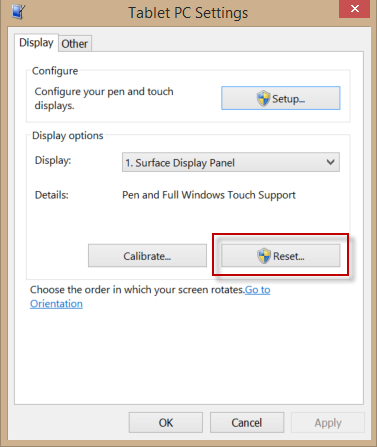
- Click “Reset…”
- Accept the User Account Control admonition
- Click OK in response to the “Calibration data was successfully removed.” the message box
No idea what is causing this. Hope the battery is not too low, as I have no idea where to buy an AAAA, haha!
October 31
I bought the Surface Pro 3 Docking Station!
November 3rd
The dock seems larger than it needs to be, but it does not weigh very much. If it could fold flat, that would be wonderful!
Anyway, I used it in my hotel room at Microsoft’s 2014 MVP Global Summit in Bellevue, WA, and found it really cool! It is SO nice not to have to dig the mouse and power cord out of the bag when you get back to the room. Just plop it in the dock, and slide the wings shut.
Plus, you’ve got extra ports for charging your phone, and leaving a mouse connected. It is very convenient!
Things I like about the Surface Pro 3 Docking Station:
- It is light
- It is not that big
- I saved 25 bucks by buying an “open-box” version from Best Buy
- It has five USB ports, three of which are high-speed “SS” USB 3.0 ports
- There are more ports: headphone jack, mini DisplayPort out, Ethernet, and a Kensington lock slot.
- The docking mechanism is kind of cool
- You can leave the pen in the sleeve, and the keyboard attached when you dock the Surface Pro 3
- The dock doesn’t block the Surface Pro 3’s video nor USB ports.
Things I dont like:
- The power connector is different (it’s a typical prong-style jack), so you don’t have a backup power cord in case you lose the one that came with the Surface. My ThinkPad docks always had the same power connector as for the laptop, so I ended up with lots of spares over the years.
- The angle that the dock holds the Surface Pro 3 at is a little shallow for a big guy like me. (But you can put a pen or a chopstick under the front of it and tilt it back a bit more.
- The Kensington lock doesn’t actually lock the wings of the dock, so your Surface Pro 3 isn’t secure (at least that’s what I’ve read. I need to find my lock and double-check). If true, it’s a pretty silly implementation of the lock.
November 5th
I purchased the Wireless Adapter for Typing Covers, which is a rod that contains BlueTooth technology and a rechargeable battery that allows you to operate the keyboard unattached from the Surface.
You snap the keyboard onto the rod, and it provides the power to the keyboard, and the wireless connection to the Surface Pro 3. I anticipate using for two scenarios:
- Placing the Surface Pro 3 on a stack of books to get it at more back- and shoulders-friendly height, while leaving the keyboard down on the table.
- Drawing or doing other pen-centric tasks, that still require keyboard shortcuts or the occasional typed input.
It’s a pretty ingenious little gadget, and it’s about the size of a tube of Mentos (the Fresh Maker!)
This is what it looks like when paired with a Surface/Surface Pro 2:
November 10th
I can’t get the dock to output to my monitor. There are lots of posts from users trying to fix this, maybe I will find a solution.
If I connect from the Surface itself to the monitor, it works. But that defeats the purpose and convenience of a docking station, doesn’t it.
More on this soap opera later.
Windows 8.1 isn’t handling my scaling correctly. The options either don’t appear to be available, they don’t make sense, or they don’t work. The problem is that when everything looks right on the Surface, it becomes ridiculously big on the monitor when docked. While my monitor is pretty large, it actually has fewer pixels than the Surface. But since you are using a mouse, UI elements can still be much smaller.
This is quite a mess, and I am disappointed, because I had hoped to just use the Surface Pro 3 as my main machine. Right now, it is my tablet for messing around, and my travel machine. The ThinkPad T410 lives on as my office box!
Edit: see November 12th!
November 11th
I am rebuilding my Surface Pro 3 from the restore partition. Let’s see if some of the bugs go away. The magic wish list will be:
- The pen stops “de-calibrating”
- The monitor works when I connect it to the docking station
- The battery life improves (a fellow MVP who bought the i7/512GB version says he easily can work for 8 hours on his!)
November 12th
Yesterday, I started re-frying my Surface Pro 3. I restored it to it’s pristine state using the recovery partition, and started the arduous process of re-installing everything and updating every five minutes.
But there’s nothing like a clean PC. When I plugged the video cable into the docking station, and hit the input toggle on my monitor, VOILA, an image appeared on my machine! No more having to stick the mini display port cable into the Surface’s right earlobe anymore. The image does seem a bit fuzzy, though. Not sure why this is.
Now I need a USB KVM switch, so I can go back and forth between the ThinkPad T410 and the Surface Pro 3. That and how to solve the scaling issues between the monitor and the tablet. And how to make the image more crisp on the monitor. And….
TODO
Do some development sessions on battery alone, and measure the battery life.
Touch features of Visio
Visual Studio notes (the day I forgot my mouse)
Enable Hibernate note
Use on airplane
More
Check back soon, more to come!

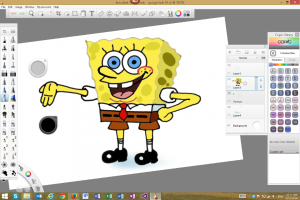

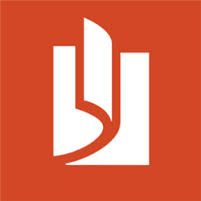
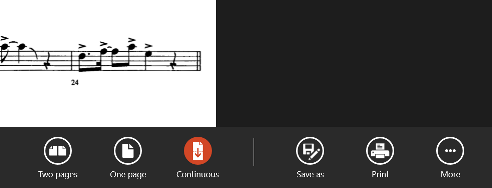


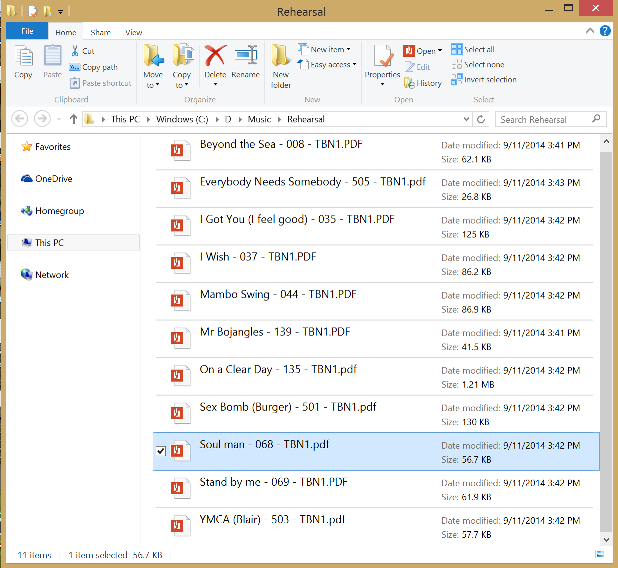
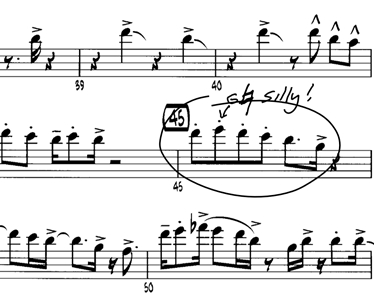
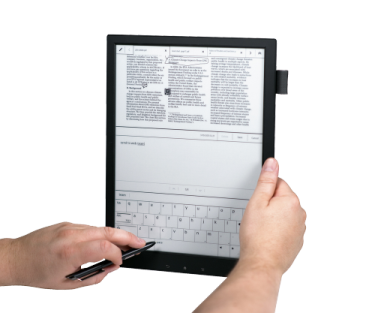


Well this is my beef. I set up the SP3 about 6 months ago. I used the email address that I had been using for years. I recently moved and had to get a new telephone company internet provider and TV, so out went my old email address. Now try to change the email address on the SP3 Microsoft account. I and many others can not find the way. So I decided to just setup another Microsoft account on the SP3. All went well until I realized that none of my programs could be migrated over to the new account. Of course without access to my old email address I am not able to assess apps and programs on the SP3 under the old account either. I feel as if I have been put in a cage by Microsoft.
You mentioned a factory restart and I have been thinking about that also since this SP3 was bought in anticipation of my old computer going south some time I felt it would be an experience. Now enter the talk of WIN10. How will that fit into my plans for the future. I am not having the issues that you are having because I am not digging in to the SP3 but simply chipping around the edges.
Hi Chris,
Just found your site and used your USB Stick Visio template, so I offer the following as a thank you.
Re: Nov 12 – “The image does seem a bit fuzzy, though. Not sure why this is.”.
If you are using any sort of DisplayPort adapter (e.g. dp-to-DVI, DP-to-VGA), make sure it is an Active adapter. A passive adapter would be one reason for a fuzzy display. Active adapters are generally about twice the price of passive (over here £20 vvs £8-10).
I speak from experience with the SP3 dock, went cheap on the DP-to-VGA and the result was fuzzy, spent £22 on an active adapter == great display.
Re: KVM, I use an Aten CS64U (4-way) which gives rock solid results (via VGA) using a T430 as one of the other machines. I’m guessing that the CS62U would work just as weel for a 2-way setup
Taking those two comments together, I’m guessing you want to switch the Surface and the Thinkpad via a VGA screen, which is just what I’m doing.
Hi Roger,
Thanks for the tips! I think I might just go for a “KM” switch, as my monitor has several inputs. The ThinkPad is connected via a docking station and a DVI connector, then the Surface goes mini DisplayPort to HDMI.
I bought the Microsoft Wireless Display Adapter, but I’m not sure if it is passive or active. It certainly had an “active” price! Not much info on the Microsoft site: http://www.microsoftstore.com/store/msusa/en_US/list/Accessories/parentCategoryID.66734700/categoryID.63338500
One quick comment about turning pages for your music. I saw the pianists at a local “dueling pianos” bar with all their music loaded on their iPads. They turned pages with a cool foot-pedal USB contraption. They could turn pages forwards and backwards. I would assume someone has made something similar for the Surface Pro. I haven’t looked though. Hope you find something useful!
Hi EPP,
I think there are USB page-turning switches, which would work with the SP3, since it does have one USB port.
For example, I found this BiLiPro USB Page Turner on Amazon.