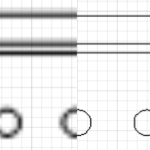 If you’ve been frustrated by the fuzziness of AutoCAD imports in Visio 2013 at high zoom levels, then you’ll be pleased to know that the issue has been fixed with SP1.
If you’ve been frustrated by the fuzziness of AutoCAD imports in Visio 2013 at high zoom levels, then you’ll be pleased to know that the issue has been fixed with SP1.
Yesterday, I was cc’d by Adam Stone of d-Tools, thanking Microsoft for fixing some issues with Visio 2013’s AutoCAD import.
D-Tools System Integrator Six software has a large Visio component that depends heavily on AutoCAD importing capabilities, as do several other products from various Microsoft Partners.
When I came into work this morning and ran Windows Update, sure enough, it reported that Service Pack 1 for Microsoft Office 2013 (KB2850036) was ready for install.
This includes SP-1 for Visio 2013, which seems to have a different website. But before I let the update install, I decided to test a few CAD files to see for myself if the issues were actually fixed.
I searched my SSD for *.DWG files, and imported a few into Visio 2013.
Before Office 2013 SP1
So let’s have a look at the rendering issue before and after SP-1.
At first glance, this CAD conversion of the old Visio Corp. offices at 520 Pike St. in downtown Seattle looks just fine. At 200%, it looks like a typical CAD conversion, a typical vector-based diagram rendition:
But when you zoom in to 2000%, things start to get fuzzy.
You might have already noticed fuzziness when zooming. Visio 2013 uses Microsoft’s “Deep Zoom” style zooming, which quickly magnifies a snapshot bitmap of the current view italic while italic you are zooming in, then lets the system catch up after you’re finished mousing or typing commands. But with CAD files, it almost seems like the blurring gets stuck, and that the sharpening phase never happens.
520 Pike at 2000% (before sp-1)
Remeber, this is a vector drawing, so lines are resolution- and zoom-independent. They should be sharp no matter the view:
Schematic diagram at 400% (before sp-1)
Coax connector at 1250% (before sp-1)
Serial port at 2000% (before sp-1)
After Office 2013 SP1
Just to double-check that something actually was installed, I compared the About screens before SP-1 and after.
If you like staring at long numbers, you can see that my installed version has indeed changed:
Let’s take a look at the same Visio AutoCAD imports afterwards as well.
520 Pike at 2000% (after sp-1)
It’s so sharp, you can hardly see it! Those CAD guys and their rainbow colors on black backgrounds!
Schematic diagram at 1000% (after sp-1)
This one’s a bit weird. The “before” shot above was at 400%, but to get the same zoom-level after SP-1 was installed, I had to zoom to 1000%. This means that either there have been changes to the page sizing code, or that I did something stupid. At any rate, the conversion is now sharp and crisp at zoom:
Coax connector at 1250% (after sp-1)
Serial port at 2000% (after sp-1)
You can see that the same DWG files are rendered sharply, regardless of zoom. If you depend on Visio 2013’s CAD import functionality, then SP-1 will certainly make your life easier, especially if you are working on fine details at high zoom!
What Else was Fixed?
If you’re curious about what else was fixed in SP-1, Microsoft has posted one big Excel spreadsheet, with details of improvements all across SharePoint and Office 2013. Yup, all the changes for Access, Audit and Control Managemment Server, Excel, Lync, Office Shared components, Outlook, PowerPoint, Project, Publisher, SharePoint, Visio and Word can be found here.
The list for Visio 2013 seems rather short. I wonder if they left minor fixes and improvements off the list?
SP-1 Fixes for Visio 2013
- Connectors in UML sequence diagrams don’t work properly. The message arrow shape gets converted into a return message arrow shape and vice versa, when the direction of the arrow is reversed.
- CAD drawings are blurry at high magnification (zoom).
- Certain BPMN diagram shapes may not render until the page is refreshed.
- At a high-DPI setting, the ribbon icons and other user interface elements appear blurry.

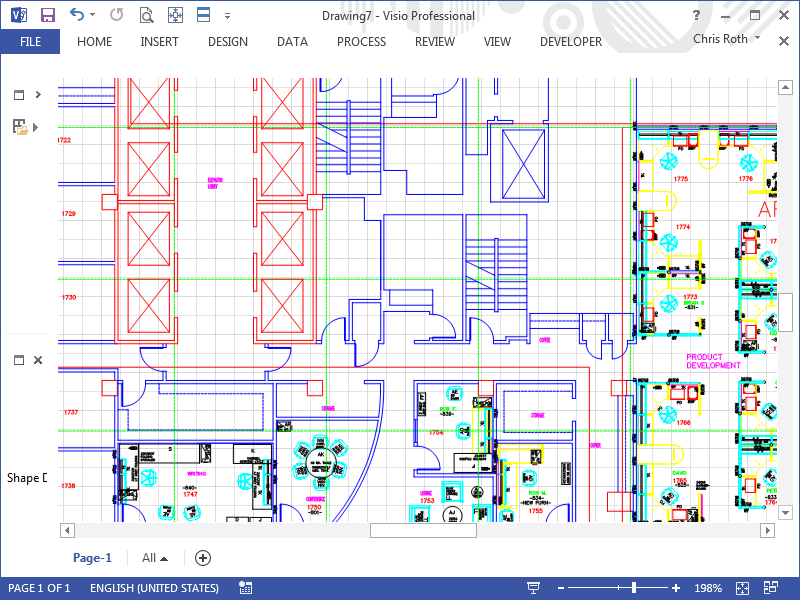
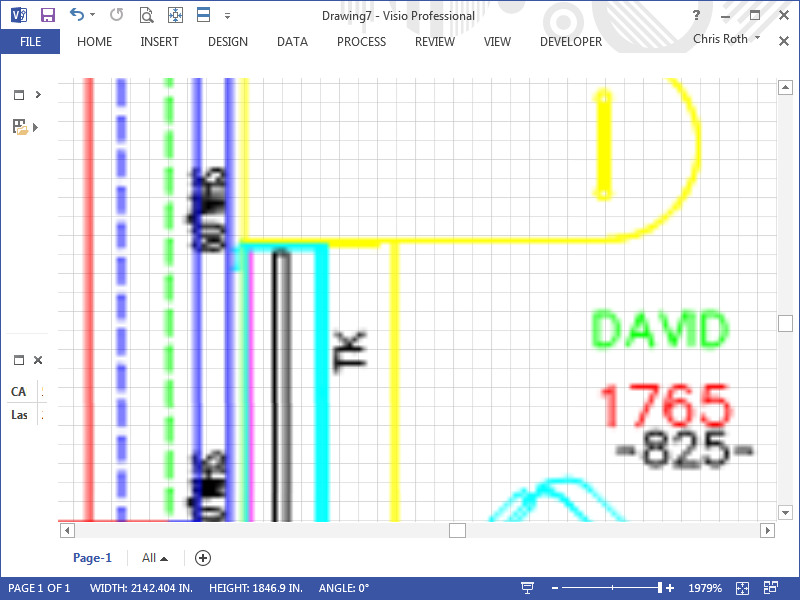
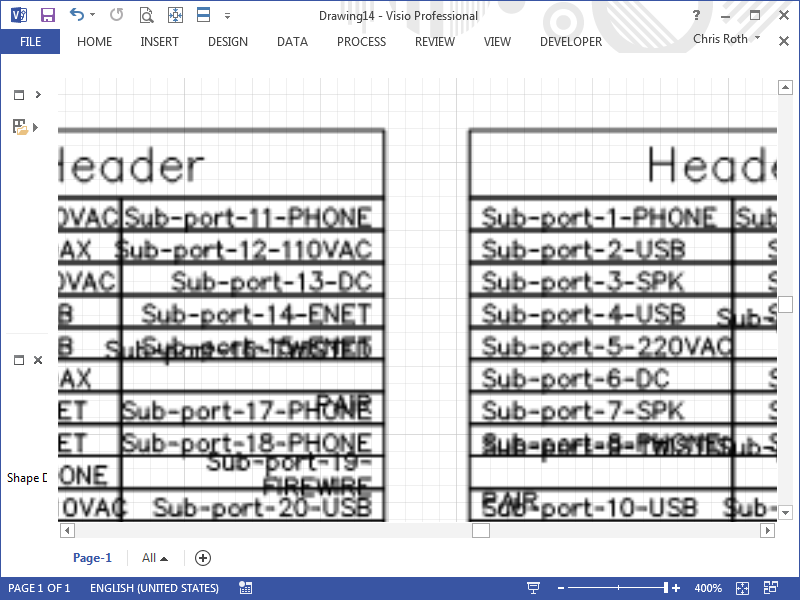
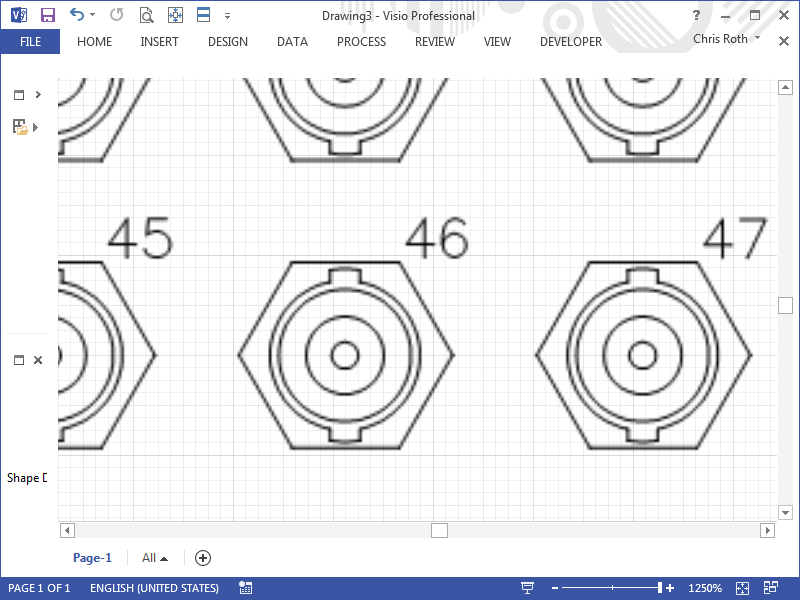
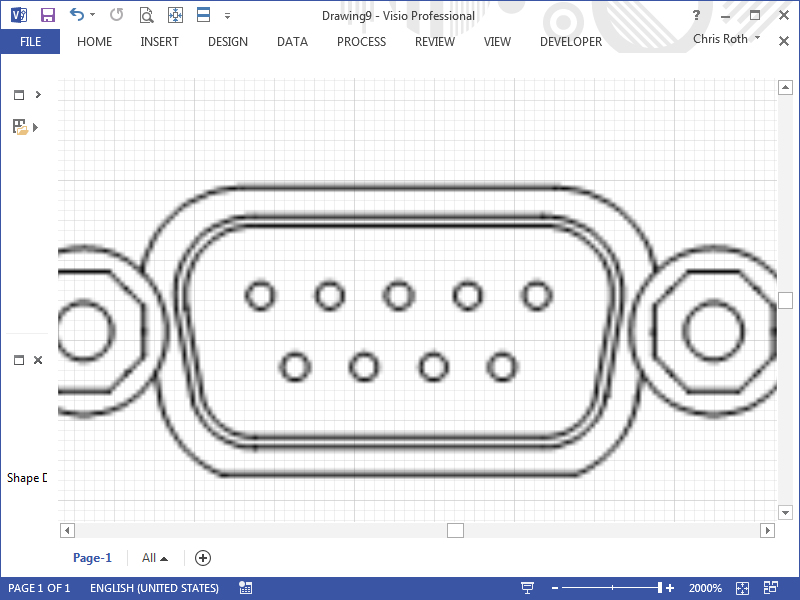
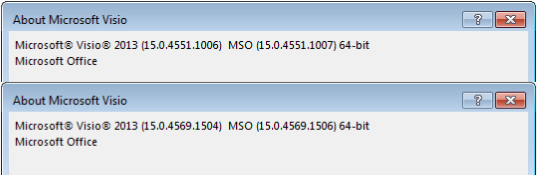
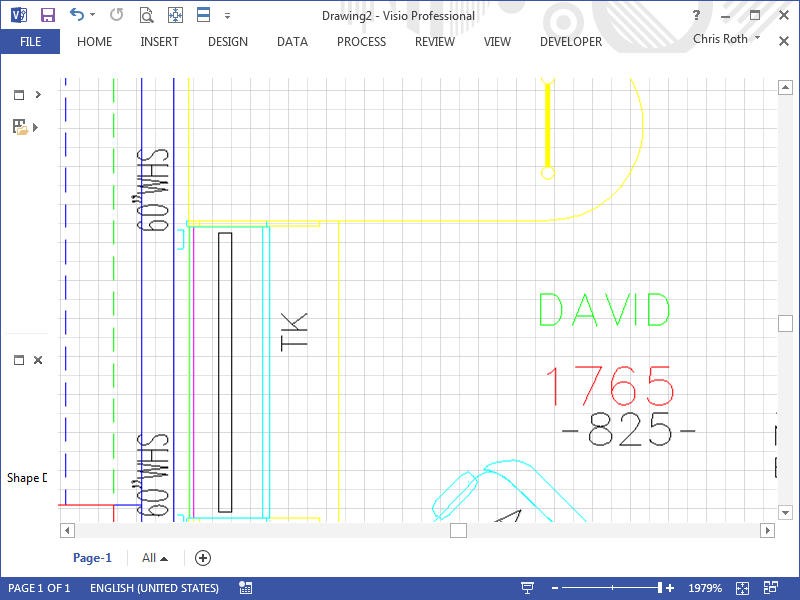
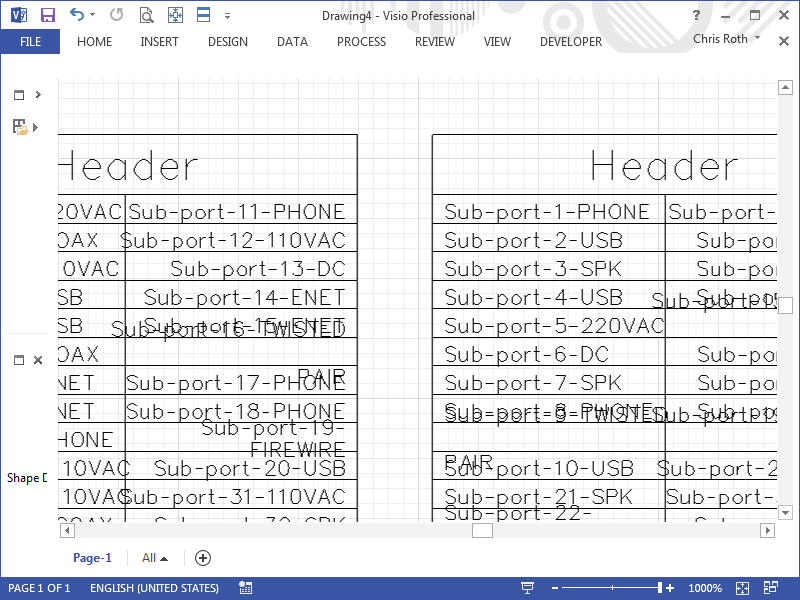
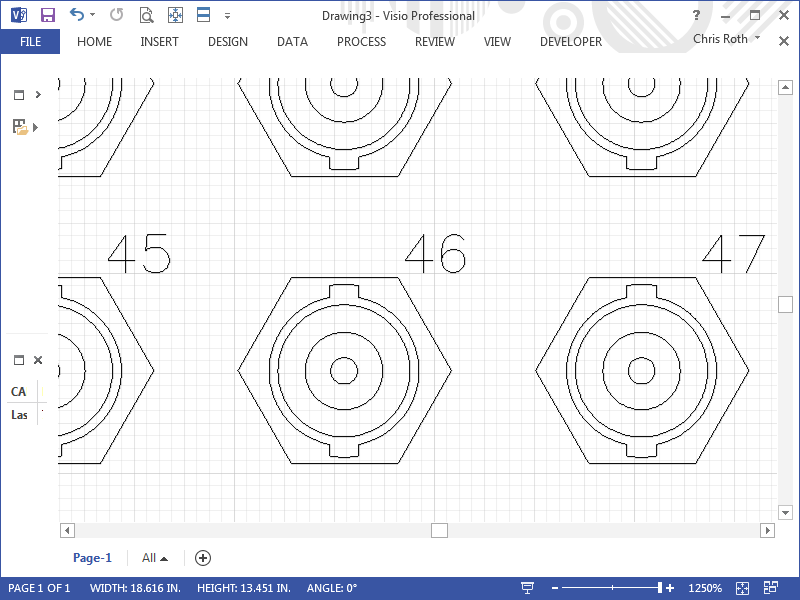
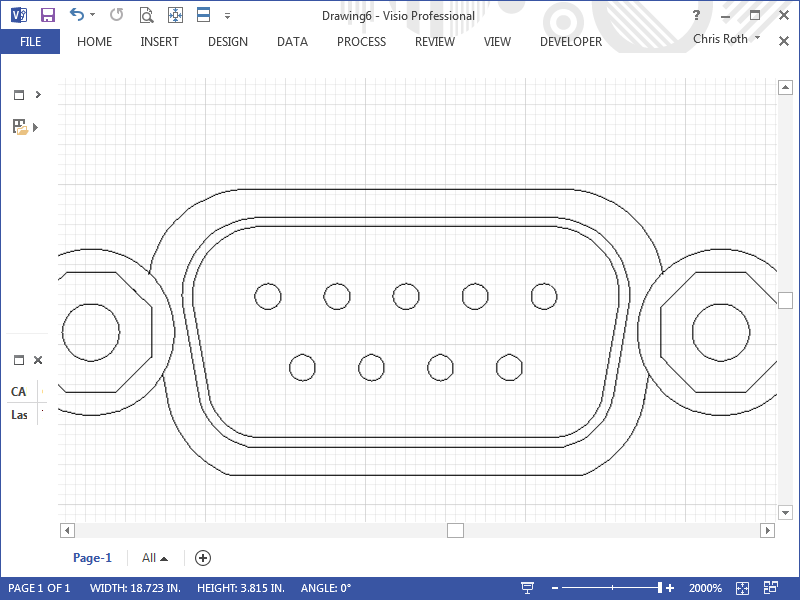

Hey Chris, Good write up. Here is a link to the official MS Office spreadsheet that details what was fixed across the entire office line including Visio. http://download.microsoft.com/download/0/A/8/0A870358-D451-488E-BF54-9616292E19EC/Microsoft%20Office%20and%20SharePoint%202013%20Service%20Pack%201%20Changes.xlsx
Thanks Adam!
Hi,
have you any information about this update also for Visio 2010?
What are the hickups for Visio 2010 CAD imports?
@Radek,
I don’t think Visio 2010 had the issue described in this article, so I don’t understand your question.
I was using 2010 because of this issue.. I went back to 2013. The CAD drawings look fine now, but printing to PDF is still producing a blurry CAD drawing! My Visio version: 15.0.4623.1000. Any comments?
Hey Joe, (where you going with that gun in your hand?)
Crap, I never tested the save as pdf function of Visio 2013. It looks like if you use this function the CAD layer does not get resolved correctly and looks blurry. Here is a screenshot: https://www.dropbox.com/s/w76ih38km77eiff/visio%202013%20save%20as%20pdf.png
However if you use a print to pdf function the resolution of the CAD file looks much better. I used the free “PDF Creator” app to generate this file. Looks OK, not perfect but acceptable IMHO. https://www.dropbox.com/s/2sfmneoxnilfksf/Visio%202013%20print%20to%20pdf.png
The save as PDF functionality works fine in Visio 2010. I feel that the native Visio save as PDF functionality should work seamlessly across versions. Chris, can you add this to the list of enhancements for MS Visio 2013 SP2, assuming there is such a thing?
good ol’ Hendrix!
Thanks for the follow up Adam. I recently changed laptops which was why I went to 2013, but then back to 2010 because of the issue. I also spent about 3 hours trying to figure out why all my PDF’s couldn’t print to the right size using Acrobat XI (Although the CAD backgrounds looked fine, every page defaulted to A3 even when page size was 36×24) – After those 3 hours, I went back to Acrobat X Pro, and can print to the correct page size (still using Visio 2010 as of now).
My original post I was referring to printing to PDF using Acrobat XI Standard; I didn’t try a different PDF creator. Do you have Acrobat to test with 2013 and printing to PDF? If I have some time this weekend, I will try and install 2013 again and use Acrobat X since I know it is now working fine with 2010 Visio.
Damnit! Ok, I’ll fire one off to the Microsoft guys.
I don’t have Acrobat XI. I was focusing on the native Visio save as PDF function. The pdf Creator was more of a workaround. I feel that MS should try and optimize their built in pdf functionality. At least make it equal to what was shipped in Visio 2010.
Let me know how the Acrobat XI works in Visio 2013
Update!
1. Visio 2013 printing to PDF using Acrobat 10 Pro = Fail. Blurry CAD drawing
2. Visio 2013 save as PDF using Acrobat 10 Pro = Fail. Blurry CAD drawing
In both cases, the CAD drawing looks good imported into Visio, but printing to PDF yields crappy results.
I opened the same drawing in Visio 2010 and did both “Save As” and “Print to” PDF using Acrobat 10 Pro, and the results are great with no blurry background.
Is this a MS issue or Acrobat issue?
Tried to import dwg files today and Visio is reporting that they are all unsupported files.
Guys, did anyone ever find or did they fix the cad to pdf blurry issue?