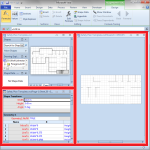
Wouldn’t it be great if you could quickly re-arrange Visio child windows the way you wanted to?
Maybe something like Windows 7, where you drag a window to an edge, and it snaps into place, and resizes automatically?
Well guess what? There is a way!
Windows 7’s Aero Snap feature has certainly spoiled me, perhaps you to?
Want to work with two documents at the same time? Just drag one window to the left of your screen ,and snap!, it docks to the left half of your screen. Drag to the right edge, and snap!, your window neatly occupies the right-half of the screen! What could be easier?
Today, while reading PC Magazine (on my nook) I ran across a nifty (free!) utility that allows you to have Aero-snap-like behavior inside of applications that have multiple child windows.
But first, let’s look at Visio window arrangement, and why it is inadequate for the 21st century.
Arranging Windows in Visio, Status Quo
There are plenty of reasons to have a bunch of windows open in Visio. If you develop SmartShapes like me, you’ll have lots of ShapeSheet windows open, and perhaps a few group windows to boot. If you do lots of technical drawings or complicated network or process flow diagrams, then you might have windows to multiple pages open at the same time. Or even multiple windows looking at different parts of one big diagram.
Visio has some window-tiling behavior, but it is lacking. For instance, if you are using Visio 2010, and have a lot of patience, every time you want to tile a window, you can go over to the View tab, find the Window group, then click the Arrange All button. Snore.
You’ll get something like this if you’ve got three windows open:
click to view larger image
Heavy ShapeSheet users will find the two windows a bit narrow for viewing formulas.
You can use some trickery and hold down the Ctrl key when you hit Arrange All. This will give you a horizontal layout:
click to view larger image
You can toggle back and forth between vertical and horizontal arrangements by holding down Shift or Ctrl when clicking Arrange all.
Since the ribbon likes to bounce around a lot, you’ll find that your View tab is usually not there any more. After you get sick of returning to it every time you want to arrange windows, you’ll finally invest a memory cell or two in the keyboard shortcuts: Shift + F7 and Shift + Ctrl + F7. These will arrange Visio child windows in the manner shown above, but much more quickly.
Great, right?
What is really frustrating is that it is hard to control the order in which the windows are tiled. Say I’ve got two shapes, one on the top of the page, one lower down. I’d like the ShapeSheets to correspond positionally to the shapes.
When you click the Arrange all button, there is a bang! and the windows are tiled. But how? You have to spend a few seconds finding where they’ve gone to. It’s not clear to me just exactly how the windows are sorted and tiled. Window index? Order of creation? Last selected or active? Phase of the moon?
Not really. After using it for awhile, you’ll only be frustrated by the arrange functionality. Especially if you’ve grown used to Windows 7’s
AquaSnap to the Rescue!
Since Aero Snap has made us lazy, wouldn’t it be nice if we could just drag Visio child windows to edges and corners and have them nicely snapped and lined-up?
Below is a setup I have to do a lot. I want a drawing window, one small ShapeSheet window for reference, and one big one–the one in which I’m currently doing a lot of alterations:
click to view larger image
Looks really nice in the screen-shot above, but with out-of-the-box Visio, that arrangement takes quite a few clicks and drags. With AquaSnap, it takes just three drags.
Here’s two of them. I drag the “big” ShapeSheet to the right side of the screen. Note the “dock to side” icon that shows up when I bump up against the edge of the main Visio window:
click to view larger image
For the smaller windows, just drag to a corner. You’ll see a “dock to corner” icon appear, which advises how your window will be tiled:
click to view larger image
So far I am really pleased with this utility. It will save me tons of time, and arthritis-generating clicking and dragging.
AquaSnap isn’t specifically for Visio, by the way. It works with MDI child windows of any application–as we’ve discussed here. It also works with main application windows too! It improves upon Windows 7s Aero Snap by adding the ability to snap and resize application windows into each of the four corners, so you can get quadrant-sized windows, and offers some other options for customizing how your windows snap, resize and jiggle.
One interesting feature allows you to jiggle a window into half-transparency. Just shake a window and it becomes see-through! This is useful for copying data and reference info in other windows. And there’s a cool option for making windows transparent while dragging that I also think is cool. But best of all, it works with Windows 2000, XP, Vista, 7 and even 64-bit versions of those OS’! So you can Aero-ify your dusty old operating system and put off the upgrade for a few more weeks!
The creators of AquaSnap offer some nice ways to contribute: you can offer to translate the utility into a new language, create and submit new “skins”, mention their software in your blog (*ahem*) or make a donation.
Download “AquaSnap”
aquasnap – Downloaded 3510 times –
Edit 2018.01.24: I haven’t played with AquaSnap for quite some time, but I’ve noticed that they’ve continued to make updates. Check out their latest video:
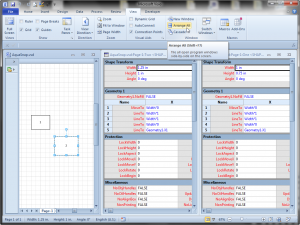
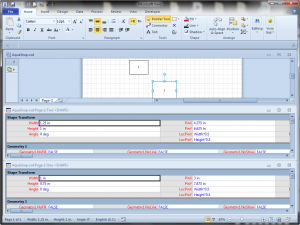
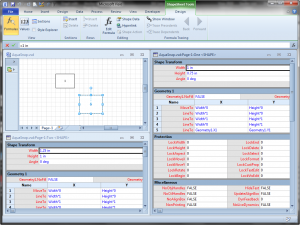
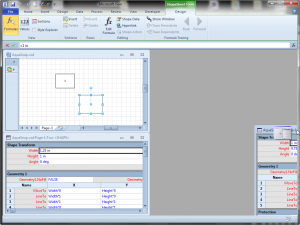


I was looking for this, but for Windows 7. Will this work like the Aero Snap, but specifically for the Windows 7 O.S.? Perhaps You can do the 1/2 windows snap, and then if you want to split another window to an upper right or upper left quadrant, it will automatically resize that half and split it in half, whatever side corner you dragged it to. Or will this already work for Window’s “explorer” windows?
Thanks.
Hi Anon,
I use it on Windows 7, 64-bit and it works fine. You can turn it on for applications and/or for the OS. When you replace Aero snap, you can use “advanced” mode that lets you snap to half screens on the sides or on the top/bottom, as well as quarter-screens in the corners, which is pretty cool.
Hello Visio Guy,
Thank you SO much for this wonderful utility. And I do apologize for not testing out the download like, and being redirectly to a page that specifically states that it is for Windows, and even on this page where it states it works for the O.S. SORRY! I normally am pretty resourceful, but my lazy side got the better part of me this time. 😛 Thanks again for this amazing utility! I LOVE the corner snapping!!
Sincerely,
Anon
Hi Anon,
Don’t thank me, thank the guys over at Nurgo software who created this utility. I’m just reporting on it!