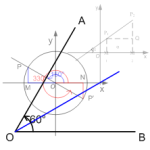 Does your job involve work with mathematics, physics, engineering or other scientific and technical topics?
Does your job involve work with mathematics, physics, engineering or other scientific and technical topics?
Do you need to visually communicate with your co-workers and customers?
If so, then you’ll be interested in this free Visio stencil that is full of feature-rich shapes for illustrating and diagramming angle-related geometry.
I had discovered the Visio Educational Shapes a while back, but forgotten about them. Yesterday, however, a friend at Microsoft asked me if I knew of any shapes that could be used for showing mathematical functions. I thought I’d go through each stencil over the next few weeks and highlight the shapes inside each file.
The full set of Visio educational shapes contains 31 files that includes
- 3 sample drawings
- 19 stencils
- 9 templates
You can get them by visiting the Visio Educational Shapes page over at Microsoft.
The Angles stencil contains 12 shapes that help you to quickly illustrate a variety of angle-related situations. They are cleverly named:
- Angle with bisector
- Exterior angle
- Exterior angle (multiple rotation)
- Geometry (basic)
- Geometry (multiple rotation)
- Geometry (one rotation)
- Gradient
- Interior angle
- Interior angle (multiple rotation)
- Intersecting lines
- Straight line (angle with x-axis)
- Two angles
And this is what they look like:
click to view larger image
You can see that they are fairly complicated, so it’s nice to be able to download a pre-made set of these things!
The shapes have some nice interactive features. For example, you can dynamically change the angle of the line in this shape by pulling on the yellow control handle:
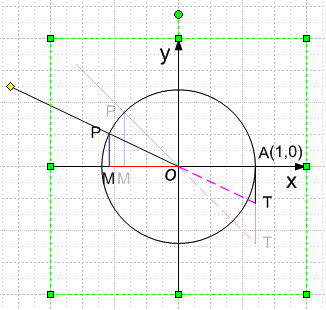
And a simple right-click allows me to show or hide the labels:
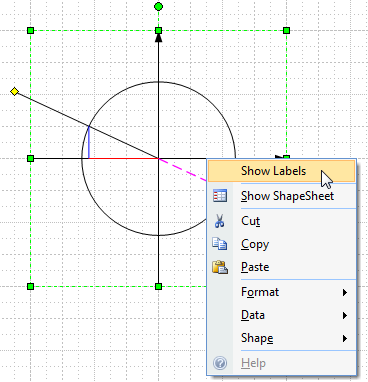
We’ll be covering the rest of the shapes in the Visio Educational Shape set soon, so check back here at Visio Guy often!
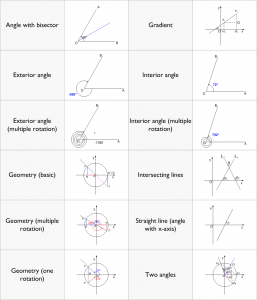

If you are interested in downloading all of shapes – select the third file “All shapes.zip”.
Thanks Art! That’s what I did and I had intended to mention that. I’ll be sure and put it in the next 18 posts regarding these shapes 🙂
Thanks for the pointer for the MS educational shapes. Downloaded it, and brought in the (2D) geometry.vst file to the My Shapes folder. But Visio 2007 won’t recognize the file’s presence in the My Shapes folder. Perhaps because it has a .vst extension instead of .vss. Anyway, the 2D geometry figures are unusable.
Yes. I’m actually using the same Visio file, so the stnlcies are there. I need to show an expanded piece of the timeline and in looking at the code, it looks like even though I used Modified interval and Modified milestone stnlcies, Visio still sees them as block and diamond . Not sure where to fix that or if it’s even possible. ?