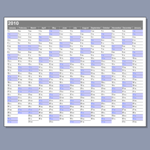 I’m sure you all have iPhones that automatically synchronize your calendars with Outlook and with that chip you had embedded in your brain.
I’m sure you all have iPhones that automatically synchronize your calendars with Outlook and with that chip you had embedded in your brain.
But sometimes it’s nice to get an overview of the entire year at once. And sometimes you want to print it out and mark it up.
For that reason, I’ve created the Visio 2010 Year Calendar Template.
Oh sure, you might have already downloaded the Visio 2010 Calendar Template (Premade!), Convenient as it is, it still shows only one month per page, in the standard left-to-right, one-week-per-line format.
Today’s offering shows the whole year on one sheet of paper, with the days going from 1 to 31 (or 30 or 29) in vertical columns. It looks like this:
click to view larger image
I see this style of calendar a lot here in Germany. They call it a Jahreskalender. I honestly can’t remember if it is common in the United States or not, but I think it is kind of a neat format. The date and day-name abbreviation appear in every box, and you can format weekends differently than weekdays, so finding your way around the year is a snap.
I’ve also included January 2011 on the right-side of the page which will help your planning when the end of the year is nigh.
Edit the Look Using Control Shapes
Speaking of formatting, I should point out a few features of the calendar. The main day blocks are on a locked layer, so you can select them and mess them up edit them. However, you’ll notice three shapes in the upper-left corner of the diagram. You can change the font, font style, line and fill attributes of theses shapes, and the entire calendar will follow along.
To edit the main title bar (where it says “2010”), just select and edit it as you would any other Visio shape. The header isn’t locked down.
I should also point out that the control shapes will not print. They are there to make editing the calendar’s look more convenient.
The standard look is like this:
click to view larger image
But if you work for a fashion magazine or a lipstick company, maybe this is more your speed:
click to view larger image
Or if you like bold text and are an environmentalist, then maybe this Draconian Verdure look might suit you:
click to view larger image
At any rate, you should be able to burn through lots and lots of toner on the office’s color laser printer. And that’s what it’s there for!
Add Notes
There are two shapes in the Document Stencil: 5-day Block and 7-day Block. These shapes are conveniently sized to match a five-day week block or a 7-day week block. However you are free to resize them to any dimensions you like.
You can drag them onto the drawing and add notes. Since they have transparent fill, you’ll still be able to see the day and date underneath:
click to view larger image
The template also has a custom grid that matches the size of each day block. So if you want to draw your own custom shapes to annotated the calendar, the grid snapping should help you here.
Print to Any Size
The calendar is laid out on the page using ShapeSheet formulas that adjust to the size of the page. So if you go into File > Page Setup and change the size of the Printer paper to, say D-size:
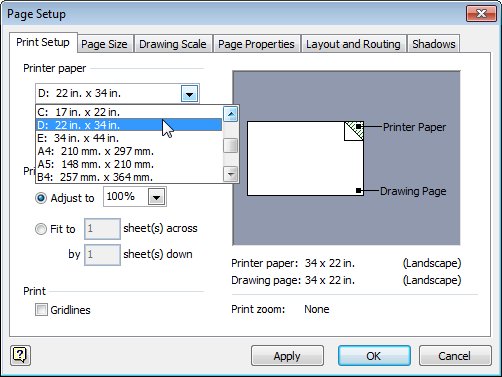
Then the drawing will adjust to fill up the page. You might have to tweak the font size of the month headers and the title, but it should work fairly well.
If the print margins turn out to be too small, you might try the “Fit to 1 sheet across by 1 sheet down” print option.
At any rate, please leave a comment if you love this calendar, have problems with it, or have any other opinions and feedback that you’d like to share!
Download “Visio 2010 Year Calendar (US & Metric)”
s!Aj0wJuswNyXlhxKpAMSzgKamT3-n – Downloaded 3159 times – 103.00 BInternational Note: the names of the days and months should change automatically for non-english-language computers. Visio does support this in its date/time functions. But for some reason the names are not updating automatically when the template is open. I hope to find a solution to this and post an update.
![]()
Hinweis: Die Namen der Tagen und Monaten dieses Kalenders sollen sich laut der Sprache-einstellung Ihres Rechners automatisch ändern. Visios datum/zeit Funktionen unterstützten eigentlich solche funktionalität. Leider gibt es ein Problem mit Visio, in dem die Textfelder nicht aktualisiert beim öffnen des Dokuments werden. Ich hoffe, dass ich bald eine Lösung finden werde, und dass ich eine neue Version hochladen kann. Bis dann hier ist eine “hard-coded” Version:
Download “Visio 2010 Year Calendar (Deutsch)”
s!Aj0wJuswNyXlhxMa6ks_ojO7wooz – Downloaded 2255 times – 103.00 B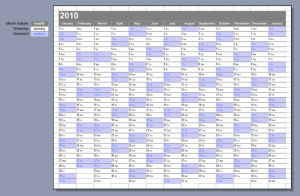

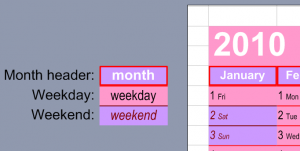
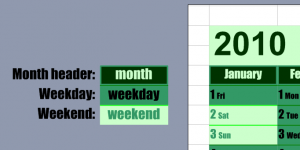

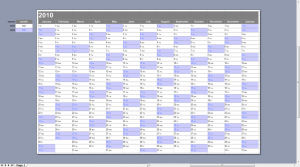

Can it give me the saturdays this year when the fourth company is on guard ?
Also known as the problem with calendars.
I’ve been waiting for a solution for many years. The Outlook object model only allows it by programming a loop in VBA.
The Google calendar doesn’t allow it either.
Hi Filip,
What does that mean: “saturdays this year when the fourth company is on guard?” That sounds pretty interesting!
It means the intersection of a recurring appointment which happens every four days and a weekly appointment such as saturday.
Now in human intellible form our problem :
The civil defence volunteers are assigned to one of the four professional companies. The training of the volunteers is on saturdays with their assigned professional company. How to automate the calendar of trainings ?
very Good~ Thank U~ ^^
Hey silly question I am sure but is there a quick way to update the year data (starting day Jan 1st = Tuesday)
Like it, very useful. I can put the whole year on a single page, add the data blocks for the jobs I do, coloured for the different places I work, resized for single/double/triple-day events.
But I have the same question as Slurpee above: how can I change the days? 2015 started on a Thursday and 2016 will be a leap year.
Cheers, Jonathan
Here’s a super-secret tip for changing the year.
0. Make sure you have the Developer ribbon tab turned on. (To do this, see: How to Show the Developer Ribbon Tab (and Why))
1. Right-click a blank area of the page and choose Show ShapeSheet
2. Look for the User-defined Cells section
3. Find the cell User.year
4. Change it to 2015, or whatever the year might be when you read this