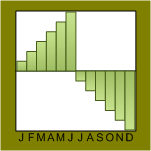 This morning I was thumbing through one of Edward R. Tufte’s books, and I got this idea for a “12-month bar shape” — a shape that shows vertical bars for each month of the year, in a compact, easy-to-read format. My original thought was that it would make a perfect Visio 2007 Data Graphic!
This morning I was thumbing through one of Edward R. Tufte’s books, and I got this idea for a “12-month bar shape” — a shape that shows vertical bars for each month of the year, in a compact, easy-to-read format. My original thought was that it would make a perfect Visio 2007 Data Graphic!
So, without thinking, planning, or researching, I plunged ahead creating the details of the shape, and then realized that making a Data Graphic is more complicated than I thought. Ugh!
Nevertheless, I’ve created a shape, which displays bar-graphics for 12 months of the year, and which links to external data. Perhaps you’ll find it useful!
Since the shape I created requires 12 months of data plus an ID, it wasn’t exactly clear to me how I could make a single Data Graphic shape out of it. I need to do some more research on how to integrate a shape into Visio’s Data Graphic, which really means that I need to re-read: Building Custom Data Graphics for Visio 2007 !!!
But the shape is pretty cool, so I figured I’d just call it The First Step, and simply link the master to data. So the shape isn’t a Data Graphic, but it does link to external data.
If you have data that has fields named: ID, Month 01, Month 02,…Month 12, then this shape will be automatically link it’s Shape Data fields to your data. In the download .zip, I’ve provided a sample Excel-file that provides the Visio file with appropriately structured external data.
Below, you can see an example of several 12 Month Bar shapes in action, shamelessly showing off Visio 2007’s cool new Theme-ing. Note that the shapes are linked to the data shown in the bottom window. This data in turn comes from the Excel file.
click to view larger image
Note: When you open the Visio file, you might have to re-connect the External Data to the spreadsheet: 12 Month Data.xls. You can do this via the menu item: Data > Link Data to Shapes…
I hope you find this shape useful, and would love to hear your comments about it!
Download “12 Month Visio Data Graphic Shape”
s!Aj0wJuswNyXlhQgvHpmm60QCUtZ_ – Downloaded 4527 times – 103.00 B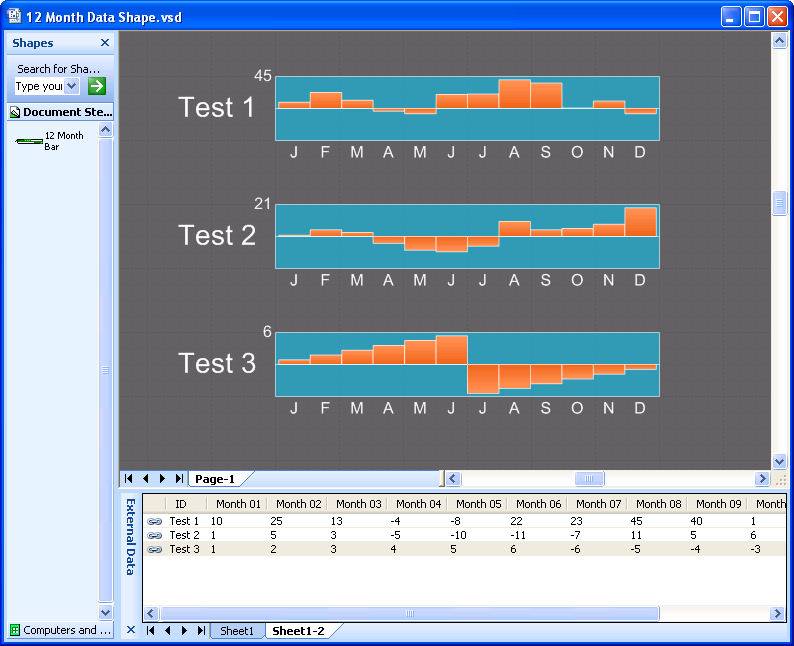

Looks good. Now let’s see this as a Data Graphic! Check out the Multi-bar Graph callout that is one of the built-in Data Bars. It demonstrates how to get multiple Shape Data fields into one callout. It’s a bit complex in the Shapesheet but well worth it.
Thanks Mark! I had a feeling I had missed something that someone else had already built!
– Chris
Hi,
I am trying to use the shape that you have created.
But how do I link to the Excel spreadsheet? You have the note that says: “When you open the Visio file, you might have to re-connect the External Data to the spreadsheet: 12 Month Data.xls. You can do this via the menu item: Data > Link Data to Shapes…”
I do not have Data as a menu item. I have Visio Professional 2003. Please, wheat am I missing?
Stanley
Hi Stanley,
The Data Graphics feature was added in Visio 2007.
You might also be able to hook this to your data using some of Visio’s other capabilities. Have a look at:
Tools > Add-ons > Visio Extras > Database Wizard…
Good luck,
– Chris
Hi Chris,
OK, I learned about Tools > Add-Ons > Visio Extras > Database Wizard.
But something happens that confuses me right at the end of thes process, and if you could answer this it would help tremendously.
I proceed by gong to Next > Link shapes to database records > Shape(s) in a drawing > 12 Month Data Shape.vsd, which I downloaded from your site, and I choose one of the shapes, so I continue with Next > Excel files > I browse to 12 Month Data.xls, which I also downloaded from your site.
At this point, I need to define a table or select a table (what does that mean?) and if I click “Define Table” then I don’t know what to do.
Could you please help me out just from that point, and then I will be all set.
Thank you.
Stanley
Hi Stanley,
I opened up the Excel file, selected all the data, then named it by typing “Data” in that little text box at the top-left of the Excel interface.
Then, when you rund the Database Wizard, you’ll see the “Data” table in the wizard screen where you encountered trouble.
In another dialog, you’ll have to match the data fields in the shape with those in the Excel file. For instance, for April, you’ll have to link “Prop._VisDM_Month_04” in the shape with “Month 04” in the Excel file. Gotta do it 12 times, but then the shape is linked, as are any copies of the shape!
Hope this helps,
– Chris
Hi Chris,
OK. Got it. Great!
One last, quick question.
In your view above, you show the Excel file right below your Visio shape. How do I do that?
Thank you.
Stanley
Hi Stanley,
That view is part of the new Data Graphics feature in Visio 2007.
– Chris
Hey guys, I have been desperately searching for information on the data graphics. It seems like a very cool feature, but for the life of me I cannot see the data graphics option. I am using Visio 2007 SP1. I’ve tried adding numerous shapes that have some shape data such as a process box. The shape data has a cost field that I have set the value to $10,000. When I have the shape selected (verified by the fact that I can see the Shape Data pane open), I go to Data, the only options I see are Shape Data, Insert Data Solutions, and Reports.
Help please! What am I doing wrong?
Hi Cameron,
I looked at the Microsoft Office Visio 2007 Edition Comparison matrix, and it says the Data Graphics features are only available for Visio Professional 2007. Perhaps you have Standard?
– Chris