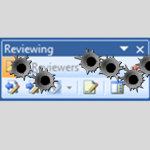 Do you ever have this problem?
Do you ever have this problem?
Every time you open a particular Visio diagram, the Review toolbar pops up. No matter how many times you close it, reset the toolbars and menus or scream, it never seems to go away.
This has happened to me several times, and I’ve finally figured out how to fix it.
I finally figured out what seems to bring about the problem: inserting a Comment instead of a Shape Screen Tip.
If you look under the Insert menu, you’ll see these two items, right on top of each other:
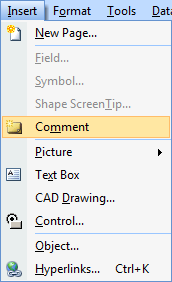
If you’ve used Visio long enough, then you’ll know that a screen tip used to be called a comment. When the reviewing markup features were added, they needed to call markup items comments, so the old Comment got changed to Shape Screen Tip. That explains why I keep clicking on Comment all the time.
I imagine users might accidentally add comments when they are experimenting with features, then not realize that they have sullied their drawings, even after deleting the comments.
Anyway, when you add a review comment, it looks something like this:
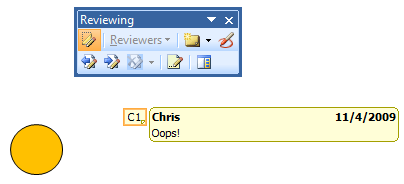
If you click on the little C1 icon, the comment expands. Clicking away makes it disappear. And you’ll notice the Reviewing toolbar has shown itself. The first time you add a comment, it will appear. If you close it, it will stay off…for awhile, anyway.
Right-clicking the comment allows you to delete it:
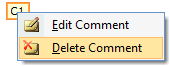 Good riddance!
Good riddance!
But even if you delete every single comment on the page, every time you open the drawing, this guy will show his ugly face:
Even deleting every comment, closing the Reviewing toolbar, and saving your drawing won’t cure the problem. After a while, you get the feeling that your drawing is somehow infected. But never worry, there’s an easy fix to make it go away.
I wasn’t able to find any options in the Markup features, so the fix is kind of geeky. But it is simple enough.
You need to open the ShapeSheet for the Document, and make a change or two. Sounds technical, but bear with me.
To get the document’s ShapeSheet, go to Window > Show ShapeSheet and hold down the Shift key:
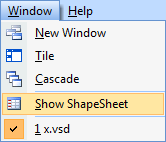
You’ll see a window that looks like this:
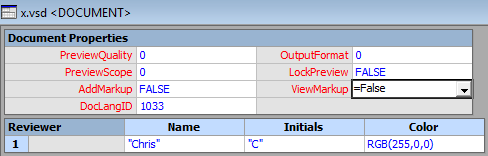
If you’re having the Reviewing toolbar problem then ViewMarkup will have a value of TRUE. Change it to FALSE, or just enter 0.
If you are sure that your document contains no important reviewing markup, you can also delete the Reviewer section. Just click your mouse in one of the three cells, press the right mouse button, and choose Delete Section.
Voila! You’ve cured your Reviewing Toolbar woes once and for all!
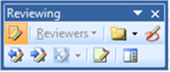

Very nice i ‘ll looking for 1 year to make this …
Obrigado by Brazil
Oi Gilmar,
Esta feliz ajudá voce, fala comigo se voce necessita algo mais…
Awesome. You’re my hero. Thanks for the information.