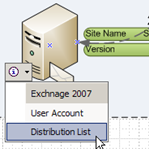 If you are an Exchange administrator, you might have worked with Exchange Management tools. And while you might enjoy the power and flexibility of these tools, you might be missing the ability to get a graphical overview of user mailbox details.
If you are an Exchange administrator, you might have worked with Exchange Management tools. And while you might enjoy the power and flexibility of these tools, you might be missing the ability to get a graphical overview of user mailbox details.
Now, I’m not an Exchange administrator, but I get the feeling that this thing is probably pretty cool for those of you who are…
According to Microsoft, and people who actually understand this stuff:
This add-In makes it easy for Exchange administrators to visualize, explore, and communicate complex information. Instead of viewing single user data, administrators can create data-connected Visio diagrams that display data at a glance and dramatically increase productivity. You can diagram a Microsoft® Exchange Server 2007 site topology, including sites, servers, and connections for an organization.
On the download page, they keep going on about Visio 2007 Professional, but I don’t see in the software requirements that you have to have Pro.
<speculation>
It may be that the add-in will theoretically work with Pro or Standard, but only Pro has the shapes that the add-in needs.
</speculation>
The installation adds a new menu item to your main Visio window called ExMap:
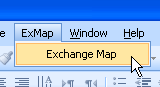
Just click on the Exchange Map sub-menu and the add-in will take over from there, guiding you through more options than you can shake a CAT5 cable at:
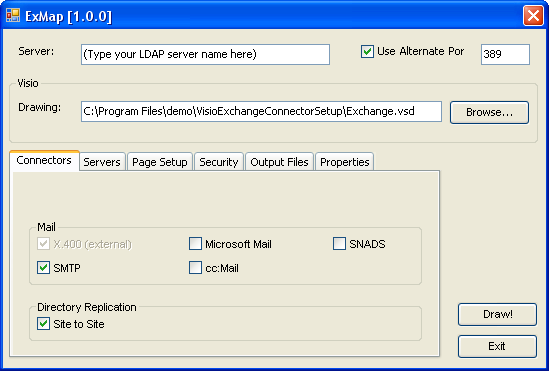
This is where I stopped, deciding not to install a Virtual PC with all the required software, yada, yada, yada. Sso I’ll leave it to you to read more about the Exchange Server Add-in, which you can do on Visio Toolbox here. And can find out how to actually run, configure and use it in this Word document.
You can download the tool here: Microsoft Office Visio 2007 Pro – Exchange Server Add-In
Interestingly, down at the bottom of Microsoft’s download page, I noticed quite a list of “What Other’s Are Downloading.”
Evidently, Microsoft have been quite busy creating add-ins and connectors for Visio, and I should probably do some research and write another article or two!
Have a look at some of these offerings(!)
- Microsoft Office Visio Stencil Containing Shapes for Microsoft Exchange Server 2007
- Microsoft Office Visio 2007 Professional Add-In for Rack Server Virtualization (Virtual Rack)
- Microsoft Office Visio 2007 Professional SQL Server Add-In
- Office Communications Server 2007 Visio stencil
- Microsoft Office Visio 2007 Pro – Storage Management for Servers (NRTM) Add-In

All the MS links in this article are broken . . . 🙁
MS discontinued the Exchange Server add-in and have replaced it with this:
http://visiotoolbox.com/downloads.aspx?resourceid=2&aid=547
Microsoft Active Directory Topology Diagrammer
Thanks Tim,
I’ll have a look. Sorry for the inconvenience!
– Chris
Links should work now!
– Chris
Visio Guy,
I would like to be able to master the Visio Website map creation tool. Can you point me in the direction of a good reference?
Thanks,
Robert
My apology. I am new to the blog thing. I didn’t pay attention to the lead article at the top on the Visio 2007 Exchange Server. I am just looking for help with the Site Map Tool in Visio Professional 2007.
Robert
All links seem to be broken 🙁
Is there any other possibility to get this Add-In ?
For those who are interested.
I’ve found a new Version of this Addin for Visio 2010 and Exchange 2007.
http://visiotoolbox.com/2010/add-ins.aspx
Thanks for the update, Flupqie!
Do you guys know how to actually use the Visio 2010 add-in? I’ve downloaded and installed it, and when I look at the COM Add-ins in Options I do see it there and activated… but I don’t see any additional buttons or actions on the ribbon bar….
Ah, got it all figured out! There’s no addition to the ribbon bar, but if you choose to create a new diagram, and then under the template categories look in the Add-Ins folder, you’ll see the Exchange Connector template. The other bit of trouble I ran into is that there are two server fields to fill out, one labeled Exchange Server and one labelled Domain Controller. You actually have to put your Domain Controller into BOTH boxes!