 Back in October 2006, Visio Guy posted the Circular Multi-arrow Shapes that offer superior capabilities to the popular in-the-Visio-box version.
Back in October 2006, Visio Guy posted the Circular Multi-arrow Shapes that offer superior capabilities to the popular in-the-Visio-box version.
Well, David Van Hemel had already created a similar, flexible solution for PowerPoint users. Although he was happy to find our Visio-based offering, he thought that his PowerPoint tool would be useful to others, and he generously offered his solution for consumption by the smart-graphics-loving community.
The solution works in VBA that is stored inside of a PowerPoint presentation file. That means you’ll have to allow the macros to run on your machine. See the article on VBA macros and security inside of Visio. The story and procedures for PowerPoint should be similar if not identical.
David’s disclaimers are pretty standard for folks “who just wanted to get something to work”, mainly
- He’s not a developer
- There isn’t much error checking in the code
- Errors should be considered as PEBKAC (haha!)
Nevertheless, we think David did a whopper of a job, and we thank him both for his effort and his contribution to our site! One last note, David wishes to give credit to John Walkenbach for his contribution to the color-picker dialog.
Visio Guy did a few tweaks to the code, but nothing major. We simply replaced a variable or two involved in the target page, so that the new circle is always drawn on a new slide that is inserted at the end of the current PowerPoint presentation. This slide is then activated when the drawing is done, so you can quickly see what you’ve created.
It will probably look something like this:
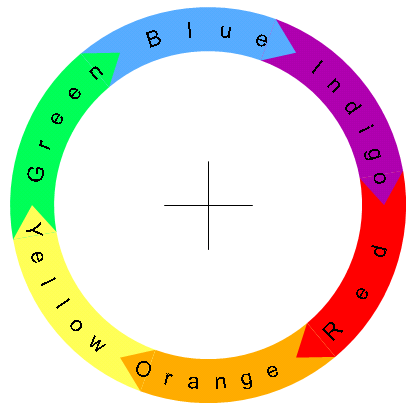
The control form looks like this, for those who want to have a look before they download the whole thing:
click to view larger image
To make it easier to run the tool, you might want to add a custom toolbar or menu item that links to the macro. To do this, follow these steps:
- Right-click on a blank area of the menu- or toolbar
- Choose Customize… from the menu
- Choose Macros from the Categories list box
- Drag ShowCircleOfArrowsForm from the list box on the right up to a toolbar or menu item
The Circular Multi-arrow Generator will now be easily accessible with just one mouse-click!
Although this web site is chiefly about Visio topics, we are very much interested in the broader picture of what Visio is all about: smart graphics, parameterization, and visualization of data. David’s tool truly embraces this spirit, and we are glad that we can bring it to you!
Download “Circular Arrow Generator for PowerPoint”
s!Aj0wJuswNyXlhmqw0H9_uVyA9GI2 – Downloaded 3885 times – 103.00 BLooking for a Visio version of the Circular Multi-arrows shape? Go here: Circular Multi-arrows
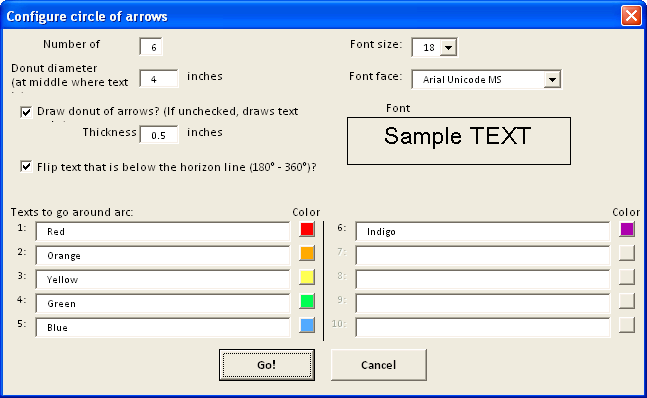

Nice job. So when will you be updating the Visio version to include the curved text?
John lays down the gauntlet…
I have downloaded the presentation and added the menu item to my toolbar. But, nothing hapens when I click on the button. No form, no nothing. This is likely PEBKAC – any thoughts as to what I am doing incorrectly? Thanks.
Just to isolate variables here — if you have the “Circular Arrow Generator.ppt” file open, and do Alt-F8 to run macros, then choose the “ShowCircleOfArrowsForm” macro and run it, does that work? If it does, then the problem was somewhere in the toolbar modification steps. BTW, what version of PPT are you working in? (I wrote it in PPT 2003 under XP; have not tried it in newer versions of Office or Windoze.)
Hi, I love this idea but cannot get it to work with Office 2007 on Vista… I get Run-time error ‘9’: Subscript out of range.
When I click debug it jumps to Ln 13, Col 5:
Sub ShowCircleOfArrowsForm()
frmConfig.Show
End Sub
Any suggestions?
Confirmed, I get the same error on XP with Office 2007.
great shape, some critical features that would be great top add:
1) radial alignment of text alignment. long text interferes with shape or circular space.
2) be able to rotate the circle so that one of the regions is centred at the top, without messing up the text alignment
3) be able to specify/leave white space between the circular arrows. e.g. have spacings of x degrees or a percentage of the arrow size or manually controlled unequal spacing.
4) manually size the segments so that one can have arrows of unequal sizes.
Hi Serle,
Thanks for the feedback, hopefully David Van Hemel is watching, since he created this for PowerPoint.
I could probably implement a lot of these suggestions in Visio as well, in case you haven’t seen the Visio-version: Circular Multi-arrows
What ever happen to the issue
Sub ShowCircleOfArrowsForm()
frmConfig.Show
End Sub
Wasa fix ever provided
(Win 7, office 2007)
Hi, I wonder if this works also on PPT 2008 (vers. 12.2.6) for MAC?
Charlie
Hi Charlie,
We’ll be looking forward to your Mac/PowerPoint 2008 report as to whether or not this works!
This tool was submitted to me by a PowerPoint fan. I’m not planning to maintain it (or even look at the VBA code, HA!) Especially since I’ve a Visio version on this website: Circular Multi-arrows Visio Shape!
Some how the APi is not able to populate the font. Make the follwing chamge in macro and it will work.
Me.cmbFontFace.Value = “Calibiri” ‘Application.CommandBars(“Formatting”).FindControl(Id:=1728).List(1)
Enjoy.
Thanks Suhail,
This is several versions old, perhaps the PowerPoint API has changed, so folks using the newer versions will need your changes.
This was submitted to me by a Visio Guy reader in 2007, I simply don’t have the time to maintain it, so again, thanks for your help!
Hello,
I’m really sorry to use this way to contact.
Your registration process to download the visio stuff doesn’t work.
Many trys but nothing happens.
Thank you
Benchrifa