 Many many years ago, when I worked at Visio Corporation, one of my projects was to create the dimension line shapes that you can still find to this day under File > Shapes > Visio Extras > Dimensioning – Architectural or Engineering.
Many many years ago, when I worked at Visio Corporation, one of my projects was to create the dimension line shapes that you can still find to this day under File > Shapes > Visio Extras > Dimensioning – Architectural or Engineering.
After all the sweat and tears that went in to creating them, I came to affectionately call them: My Babies. In fact, I still claim them as dependants every April 15th, and will soon be searching for a suitable university for them to attend.
So when a forum question appears regarding Visio’s dimension lines, I’m naturally all ears. Recently, someone made an inquiry in the Visio general newsgroup about a dimension line that could display Rack Units…
While it wouldn’t be super-hard to create a simple version of such a dimension line shape (you just need to insert the field-formula = Width/1.75in), it would be nice to retain many of the nice features the pure, elegant, unparalleled genius of those original Visio dimension line shapes. 🙂
The Rack Unit Dimension Line shape has several custom properties that will help you to finely-tune the look of your drawings. You can quickly get to them by right-clicking a dimension line shape.
These attributes can be also be seen in an “always on” fashion by showing the View > Custom Properties anchor window. The properties appear as follows:
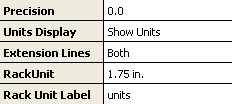
The properties allow you to:
- Choose the precision of the units from zero to four decimal places, (ie: 0, 0.0, 0.00, 0.000, 0.0000)
- Show or hide the units (e.g.: 8 R.U. or just 8)
- Show and hide individual extension lines, which is helpful when the dimension line is between objects and the extension lines are superfluous
- Specify the actual value of a rack unit. Normally, this is 1.75 inches, but you could use this dimension line for applications other than rack units, in which case you can define your unit
- Name your rack unit. The default for the shape is units, but you could specify R.U. or RU or r.u. as you like
A close-up of the Rack Unit Dimension Line shape and it’s features is shown below:
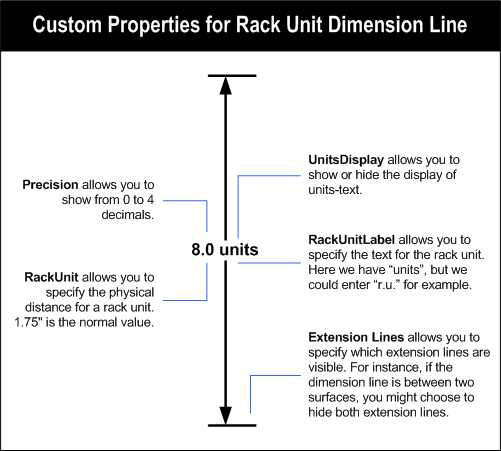
I hope this shape all helps you to improve your network documentation, and have a bit more fun creating those Visio drawings!
Download “Visio Rack-unit Dimension Line Shape”
s!Aj0wJuswNyXlhguWLPf-CKh6LFax – Downloaded 8210 times – 103.00 B
This is great. You have made my Visio life easier.
Thank you indefinately.
Hey Chris,
Thanks for the mod, as you know I have a soft spot for equipment racks. If you and MSFT don’t mind I am going to include this shape in the latest version of SI5.
Adam
Man Adam, you don’t miss a thing!
I meant to send this thing to you anyway! The Visio Guy would be honored to have his Rack Unit included in d-Tools SI5!
As far as MSFT, well, the users need to have Visio installed for the Visio version of SI5 anyway, so it must be OK.
Chris
This a newsgroup comment from “Vinnie” who might be the same as “Vito”. I wanted to put it here as a reminder in case I or somebody else gets some time to add this feature.
We could call it the “Rack Unit Ruler” feature, or something similar:
“How about a callout that puts a mark or value every 10 units. Say the callout is 30 units, a mark will show up at 10, 20 and the value will be at thirty.”
Any idea how I can display the rack unit position given the offset of YRulerOrigin?
As in inserting a custom field of “=(LocPinY+(PinY-YGridOrigin))/1.75”, however I think my syntax is wrong as YGridOrigin is a page-element/value? Further that custom formula almost works but the value is shown in the page’s default units…how do I always convert to inches (then further convert that to a possible internationalized cm?
Thanks,
noflies.
Very interesting.
I am looking to create a document with a 19 inch width by 48 RU height cabinets that would size on an 8.5 x 11.0 paper.
Could you advise on how this can be accomplished with your Visio diagram.
Thanks JackQ
Hi Jack,
Visio can create scaled diagrams. You set the scale under File > Page Setup > Drawing Scale tab. For instance, a scale of 1/2″ = 1′-0″ would fit your rack. The rack-unit-dimension line should work in the scaled environment.
Let us know if ou have any problems!
– Chris
Chris,
Thanks for the update – that worked.
PS> I bookmarked your site.
JackQ
For a nice Rack U Ruler, go to visiocafe.com, to the HP pages, and download the HP-Common.zip file. There’s a Racks.vss file inside with a nice U ruler.
HTH…
–Greg
why does the 2007 rack tool have the 19″ rack size 18″ wide, and 2.5″ high? Man MS puts no effort into their networking stuff in Visio. It would be easier to use word or excel to make a quick rack drawing rather than fool around with visio simply because they include almost no stencils and their rack stencil is wrong. I’m just a network admin trying to make a quick drawing. argh.
How can I create new shapes and connect them into a rack? – just like the rack mounted equipments stencil does.
Hi Joao,
You can start by copying existing rack shapes and modifying them.
Most of them are probably grouped shapes. You can open a group by selecting the shape, then choosing: Edit > Open Group from the menu. You can then trade-out the “guts” of the group with your own artwork.
There’s a lot to know, and I can’t cover it all with a simple answer.
If you are interested in tips on drawing the shapes, have a look at this article:
Importing Images as Backgrounds for Tracing
nice! i’m gonna make my own journal
Hey guy, is it possible to remove the lines with the arrows and keep only the extension lines and the rack unit label? How?
Thanks in advance.
Hi marulo,
It’s not one of the built-in options, but I suppose I could add it.
If you want to get into the ShapeSheet, then you can set two of the GeometryN.NoShow cells to True. This will turn off the “arrowed” lines.
I think Geometry3.NoShow and Geometry4.NoShow will do the trick.
– Chris
It would be nice to indicate which version of visio this applies. It apparently doesn’t work for visio 2007.
SBB,
I’m pretty sure it works with Visio 2003, 2007 and 2010. But I can’t test right now.
It was probably made with 2007. Please describe the problem you are having.
Ok, I just tried in Visio 2007, and it works jut fine. Did you overwrite the text in a shape and destroy the auto-updating field perchance?
Many thanks
many thanks, that was very helpful.