
March Madness is upon us!
The teams have been selected, and those of us who still have an office to go to are busily thinking about our picks for who will make it to the Final Four.
Not to miss a diagramming opportunity, Visio Guy is here to help you with your pool with a smart, interactive Final Four bracket!
To give you sneak preview of what we’re talking about, here’s a screen shot of the mostly-empty bracket. Only the starting 64 teams have been entered. The rest is for you to pick, or for the competition to decide!
click to view larger image
You’ll note in the upper-left corner that the 16th seed in the Midwest group hasn’t been decided, so you’ll have to update that once they’ve played their play-off game. To find out how to use this diagarm, read on!
How to Use the Interactive Bracket
Each game has Shape Data fields behind it that store information related to the teams. There are fields for team name, seed position, season record, and a score for the actual game.
You can view and set this data by double-clicking a game shape, or by using the Shape Data window (available under the View menu.) But you don’t really need to enter data other than the scores for the games, because the diagram is smart enough to pass winner-data on to the next round.
Setting Winners
There are two methods for setting the winner of each game: using actual scores, or by just selecting a winner. We figured that some people might want to track the actual results of the tournament, and others would just want to chart their picks. The dual-method for selecting winners will help you to do either one.
By Score
If you want to set actual scores, just double-click a game shape. You’ll see the Shape Data window as shown below, where you can enter the scores for each team:
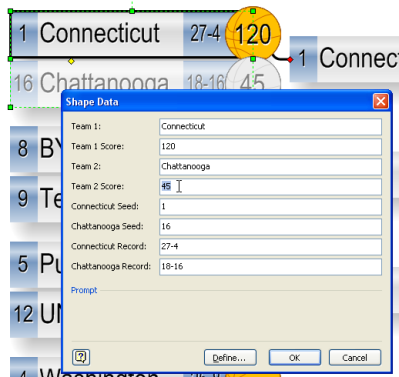
Notice also the fields for seed and record, with the labels updated to reflect the team’s names.
By Pick
Since people will be using this chart to enter office pools and other illicit competitions (hah!) they might just want to quickly mark their picks, and not bother with scores.
In this case, you can either enter a “w” in the score field for the team that you pick to win:
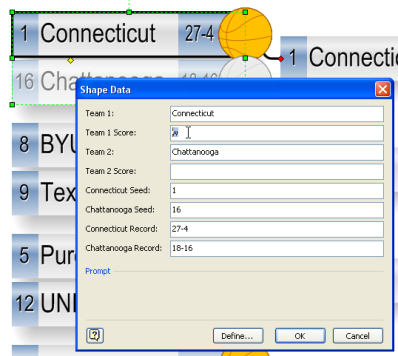
Or, even quicker, just right-click and select the winner from the context menu. Right-clicking is by far the easiest way to march through the chart and select your winners for each game.
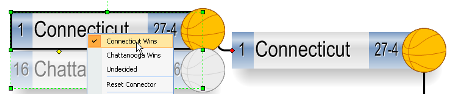
If you decide you don’t like your pick, you can always click “Undecided”, and Visio will reset the game to a neutral state.
Automatic Winner Progression
Regardless of how you set the scores, this Visio diagram uses ShapeSheet smarts to help you out! You don’t need to re-enter any data for each round of the tournament. Once a winner is specified, the next round will automatically get the data from the last round.
Here we can see several rounds where the user entered actual scores. See how the losers get faded out and the winners get emphasized?
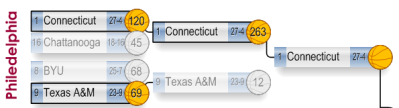
In the next case, the user just went click, click, click to specify his picks. You’ll notice that there are no scores shown in the basketballs, but the losers still get grayed out, the winners get highlighted, and the data is passed to the next round.
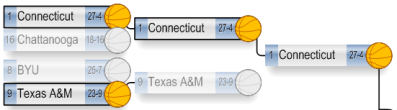
We hope you have fun with the tournament, and that our Visio bracket helps you in that pursuit. If you have any feedback you’d like to share with us, be sure to leave a comment below!
Edit: This is the revised version with the fix to the final four participants
Download “NCAA Final Four Interactive Visio Bracket”
s!Aj0wJuswNyXlhRIIy3YN6P9UGvFy – Downloaded 20814 times – 103.00 B

Who the f invited Wisconin? Watch them knock FSU back into their own reality (ankle gps)
I actually do have them knocking out FSU, but losing to Xavier.
Love your interactive bracket! Only item I noticed is that your final 4 had the wrong combo of games with Midwest vs. East (rather than East vs. South) and West vs. South (rather than Midwest vs. West). However, I was able to overwrite the teams, seeds and records to make it match up since it was editable text fields.
Again, loved it!
Thanks for the sharp eyes, DC.
I got it messed up when I tried to squeeze the last rounds onto the page. The link has been updated with the corrected Visio file.
– Chris
fantastic bracket. just curious Visio Guy if there is a “quick and easy” way to change the basketball to another graphic if someone wanted to use this for another sport?
thanks again for a great VSD