If you’ve got an Android or Windows phone, and you receive Visio files via e-mail attachments, there IS a way to view them while you are on the go!
I’ll admit, that title is slightly click-baity, but it is nevertheless accurate. I have figured out a way to view Visio files on my Android-OS phone!
If you are hoping for an announcement and a link to the new Visio Viewer App for Android and Windows Phone, you’ll be disappointed. There are currently no such things. This article is about a technique that will let you view Visio files on an Android device, or on Windows Phone, which currently have no native Visio-viewing apps or capabilities.
If You’re Really, Really in a Hurry
…and you’re good at your Microsoft cloud stuff, then here’s the short list:
- Create a Flow that redirects e-mail attachments to a SharePoint document library, to a OneDrive for Business folder, or from Outlook.com to OneDrive.
- Forward e-mails with Visio attachments to the e-mail address that is configured in Flow
- View the files in Visio Online using your Android or Windows Phone browser.
Have fun, I wish you success, and thanks for stopping by!
If You are only “Just in a Hurry”
Let’s elaborate on the previous section, but only just a little bit.
First, if you’ve got an iPhone or iPad, then “there’s an app for that”. Check out these articles:
But if you are on Android or Windows Phone, you can setup a Flow to redirect attachments to a SharePoint or OneDrive folder, then view the Visio files using Visio Online. You may or may not have access to SharePoint, Visio Online, or a OneDrive account that will actually work.
Again, depending on your licensing plans with good ol’ Microsoft, you may or may not be able to do this!
For you SharePoint/Office 365/Microsoft Cloud Ninjas, here’s the summary:
- Make an “Attachments” or “Visio Attachments” folder in one of your SharePoint document libraries, OneDrive for Business folders, or on Outlook.com.
- Set up an e-mail address specifically for receiving attachments (or use an existing one, and make sure not too much junk accumulates in the “forwards” folder!)
- Create a Microsoft Flow item that redirects all attachments to a folder (CHECK THIS they don’t get stripped out of e-mails, they just get copied to the folder).
I found these three Flow templates: - Browse to the attachments folder on your phone’s or tablet’s browser.
If You are Not in a Hurry, or Are Only Mildly in a Hurry, or Just Like to Read
Maybe you’re parked under a tree in the park on a pleasant spring morning, and have a few extra minutes to spare. Lean back and and let me leisurely expand on the details hurriedly mentioned before!
My Personal Scenario
This is the setup that got me looking for a solution. I imagine a lot of you will have similar challenges, even if the details are wildly different!
- I am from Seattle, but I live in Germany. Most of my clients are in the USA, so they are 6 to 9 hours behind me (I haven’t had any business out of Hawaii, but am open to on-site assignments, so please call!)
- Due to the time zone differences, I check my e-mails in the evening, if there’s nothing better to do (see: Biergarten).A typical situation is that I am sitting in a Big Band rehearsal, and the saxophones, as usual, are having difficulties that require attention. While we trombones sit around for five or ten minutes waiting for them, I whip out the phone to see if clients have sent clarifications regarding earlier project-related questions.
- Clients inevitably send a marked-up Visio file with comments and visuals that will immediately clarify something that’s been at issue.
- Not being able to see those graphics immediately has been a sore-point since the very beginning of the Doing Useful Stuff on Your Phone era.
- I recently got my head around what Flow is, and concocted a reasonable workaround for being able to view Visio files on the go.
Microsoft Flow
If you haven’t heard of it before, Flow is Microsoft’s version of IFTT (If This, Then That). It allows you to “create automated workflows between your favorite apps and services, to get notifications, synchronize files, collect data, and more.”
When you come to the Flow site, you see the small screen and the big screen, and that gets you thinking. You then see the watermark in the search box; “Find a template or service to start with”. Ok, hmm. I guess Flow involves some sort of widget that I can employ to “link stuff together.”
So I searched for “forward” or “e-mail attachment” or something and stumbled upon these three Flow templates:
- Save my email attachments to a SharePoint document library
- Saving Attachments from Outlook.com
- Save Office 365 email attachments to OneDrive for Business
Since I’ve got a few SharePoint sites lying around due to my MSDN subscription, I tried the first template, thinking I could just create an “attachments” folder in one of the SharePoint document libraries.
When you employ the Flow template, you get a configuration page. From afar, it looks like this:
In detail, with addresses changed to protect the innocent:
You can see that I’ve specified to redirect attachments from e-mails to the Forwarded Attachments folder that I’ve created under Shared Documents.
Not shown is the e-mail address that I’ve bound this to. If you are going to use this feature a lot, you might want to create a specific e-mail address to handle the forwarded attachments. Something like forwardattachments@mysharepointdomain.onmicrosoft.com, for example.
Once you’ve configured this Flow, all you have to do is forward e-mails with attachments to the e-mail address that is configured. After a minute or two, the attachment will show up in the document library.
I don’t think I got it right the first, or second time. Luckily, you can easily go back and reconfigure your Flows, using the My Flows page:
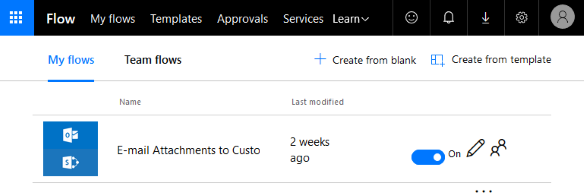 And you can switch them on or off just as easily!
And you can switch them on or off just as easily!
Viewing Visio Files on Android
To test, I sent myself an e-mail, with a Visio file attached. When it came in, I forwarded it to the “sharepoint” e-mail address, as I call it:
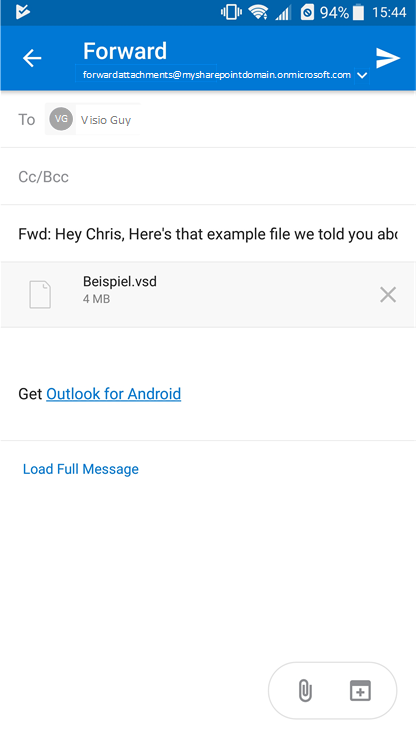 Firing up the Chrome app, I then browsed to my Document Library.
Firing up the Chrome app, I then browsed to my Document Library.
You can see Beispiel.vsd has magically appeared at the top of the list:
Tapping Beispiel.vsd brings up the Visio Online view of the document:
Woohoo! Visio on Android. And it’s even the old Visio file format (VSD is old, VSDX is new. Microsoft loves the new format and many newer features are geared around this format, but Visio Online can still handle the old one.)
Notice that the browser controls and Visio Online header bits take up a lot of the screen. It’s a bit of a pity, since my ZTE Axon 7 phone has a resolution of 2560 x 1440, which is the same as my (beautiful) 25″ Dell monitor. Some sort of “full screen” viewing mode would help. After all, you can hold a phone up to your nose if you need to see teensy-weensy details!
You can zoom in using the awkward-on-a-phone zoom control in the lower-left (see how the “- —+—– + 100%” control has wrapped lines? Oops.), but pinch-to-zoom doesn’t work within the drawing pane.
Rotating the phone, we see Landscape Orientation:
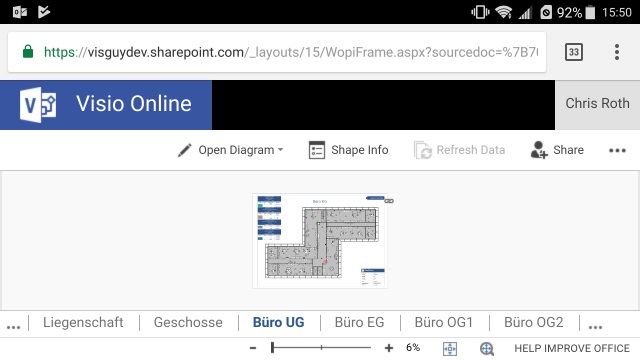 And zooming in, everything looks fine, if cramped:
And zooming in, everything looks fine, if cramped:
Notes on the Android viewing experience
- All pages in the Visio document are available via tabs at the bottom!
- You can click on individual shapes, and view their Shape Data (notice the Shape Info button.)
- Viewing Shape Data is unfortunately not practical on a phone, because the user-interface elements of both the Chrome browser and Visio Online’s “wrapper UI” are so large. My ZTE Axon 7, despite it’s huge resolution, had no space for both drawing details Shape Info panel.
- Chrome’s Request Desktop Site feature makes the UI elements a bit smaller, leaving more space for Visio details. In this mode, pinch-to-zoom does work, but it zooms the entire browser page, not just the Visio diagram, for what that’s worth.
- If you receive a Zipped file, then clicking on it in the document library downloads it to your device. Then you’re stuck with a file that your phone can’t view. Of course, you could send it back to the document library as an attachment, but I wonder if you can add a Flow step that can unzip the files as they land in the folder.
- Since I prefer the pinch-to-zoom convenience of a smartphone, I often resort to three-pinching the screen to create a screenshot of the Visio Online web page. Then I can simply view that page as an image, quickly panning and zoom like you normally would. Since the phone has a pretty high resolution, the resulting image is detailed enough for on-the-go viewing purposes.
Viewing on Windows Phone
On Windows Phone, I expected the experience to be very similar to Android, since it is a browser-based experience. So I charged up my “Nokia” 950XL and tried it out.
Clicking on Beispiel.vsd immediately sent the file off to Visio Online:
Window Phone’s Edge browser seems a bit more efficient with the UI elements. It somehow seems less cramped than Chrome on Android:
Viewing Shape Data in landscape orientation was actually possible. On Android, it was much more cramped:
Maybe there are settings in Chrome that will allow tweaking of the view. At any rate, Viewing Visio files on Android or Windows Phone is quite do-able, if you have the proper online services!
Extra proof! (photo by Android)
Disclaimer / Call for Improvements
I could be more knowledgeable about the possibilities and permutations of Microsoft’s current services (who couldn’t?) There are likely improvements to the workflow I’ve described here, so please share your thoughts! If I’ve botched anything, please let me know that too, so I can make corrections as soon as possible. All I know is that I’ve hacked together something that made the impossible possible.
The various additions and SKUs of client vs. “online” versions of everything can be overwhelming. A case in point, Visio’s latest editions include: “Visio Standard 2016”, “Visio Professional 2016” and “Visio Pro for Office 365”. The last two look identical, but the O365 version gets new features sooner, and it essentially “cooler”.
Visio Online is a free service, but it depends on which Visio you have. See the Visio Online FAQ article. It all makes your head spin!
So I am not an expert at all this cloud stuff: Office 365, SharePoint, OneDrive for Business, etc., although I use them all to some extent. I have mostly “client versions” of Office applications installed on my PCs. But I can see the utility of having the cloud connections. The ease in linking data sources, having stuff backed up, creating workflows, etc. This is definitely the future.
Microsoft is also making Office 365 potentially more attractive, as those versions of their applications appear to get more and newer features than the other versions. Keep in mind that O365 apps like Visio, Word and Excel are still installed on your local computer as they always have been, but they are tied to a online-services account, and are therefore eligible for different cycles of updates. Even to MVPs it is confusing!
Even though there is a bit of a mess in trying to keep your mind wrapped around all of these offerings, there are lots of exciting things coming down the pipe. So keep your eyes open, it should be fun!
Further Needs
While writing and researching, these issues occurred to me:
- A flow template that only forwards Visio files or even just .VSD or .VSDX files to cut down on the mess. Although, honestly, it’s not bad having related PDFs, image files, etc. in the same “attachment dumping” directory.
- Handling of Zipped files
Either have document libraries and Visio Online be smart enough to access zipped file contents, or have a Flow component that unzips attachments when they land in a folder. (If this exists, please say so in the comments below!) - Forward from Dropbox?
I realized that I have all of my work-related data backed up on Dropbox. That means loads of Visio files. I can access them all quite easily from my phone. But I’m not sure the best way to get them to Visio Online. Download to phone, somehow attach to Outlook for Android? Add Dropbox to Outlook for Android and somehow attach the file from within a new e-mail? Then send the e-mail “to Sharepoint”? It’s a bit involved, if even possible. Some sort of software solution to make this easier would be wonderful. I’m just not sure who’s responsibility it is? Dropbox’s? Android’s? Outlook’s? - Dedicated SharePoint apps on Windows Phone and Android don’t know how to launch Visio Online when a Visio file is clicked in a document library. WP asks if you would like to “Search for app in the Store?”, and Android’s SharePoint app just tells you; “Sorry there are no apps installed that can open this type of file.” Sigh. And just to verify, when you tap a Visio file in the iPad SharePoint app, the file opens in the Visio Viewer app for iPad.
Related Links
Here’s a rehash of links in the paragraphs above, along with a few new ones I stumbled upon:
- Visio Online
- Visio Online—anywhere, anytime access to your diagrams
- Visio Online Frequently Asked Questions
- Compare Visio 2016 Versions
- Microsoft Flow
- Microsoft Flow: Save email attachments to SharePoint document library
- Create A Microsoft Flow That Saves Outlook Attachments To a SharePoint Library
- Microsoft Flow Templates for e-mail attachments:
- Visio Apps for iPad
- If This, Then That: IFTT

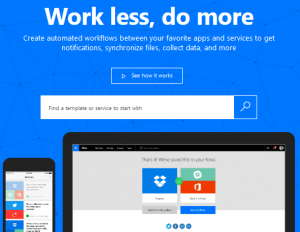

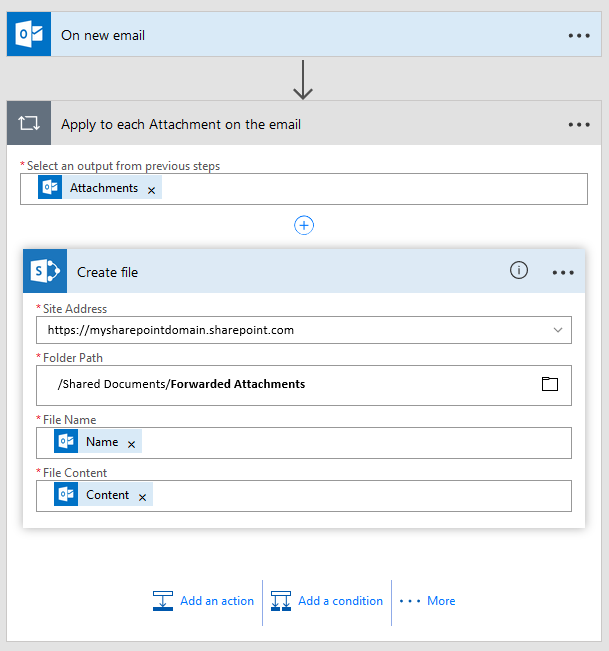
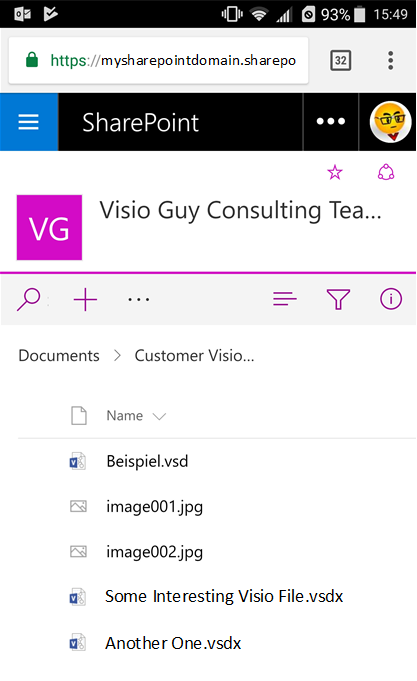
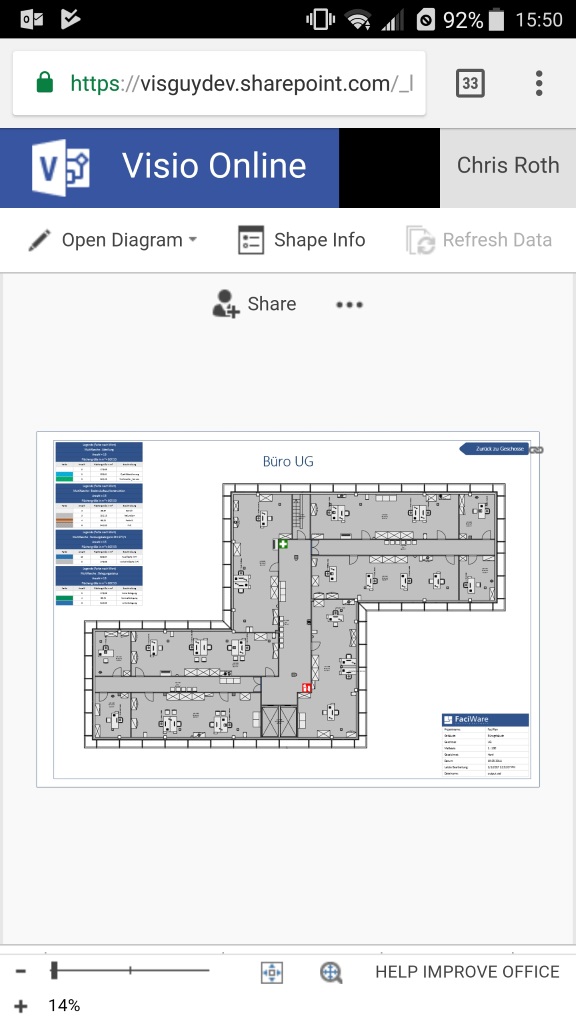
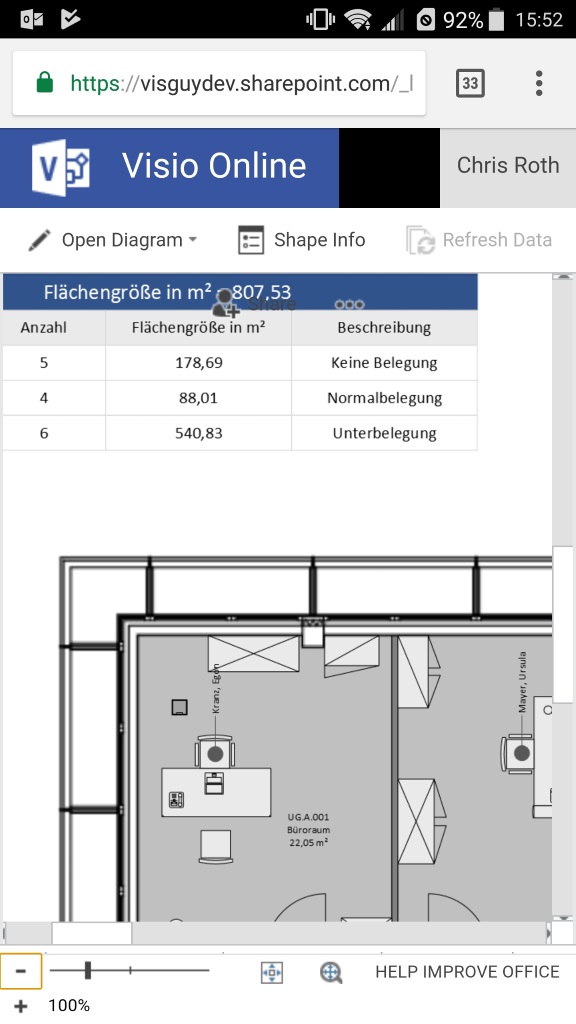
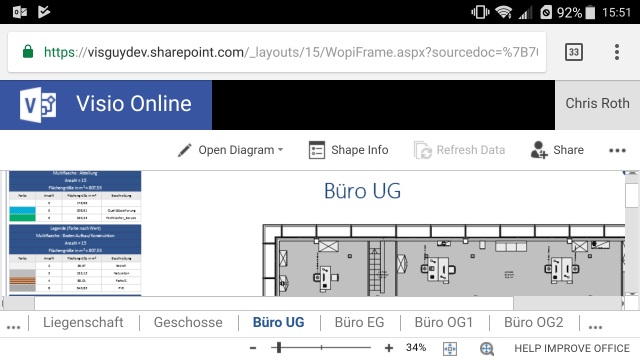
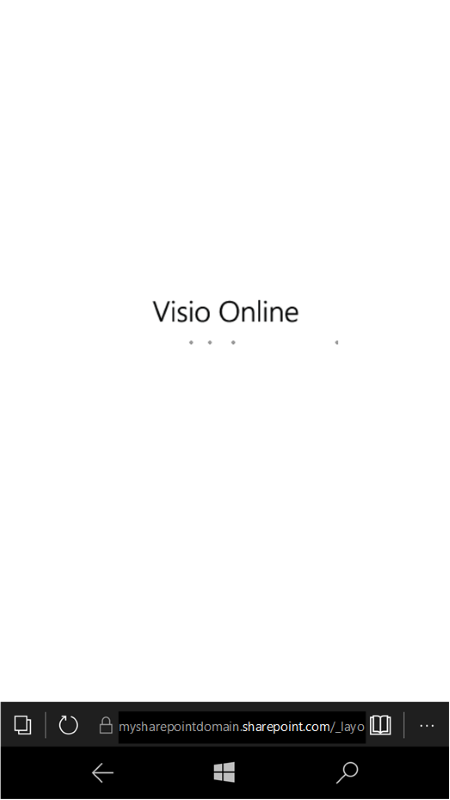
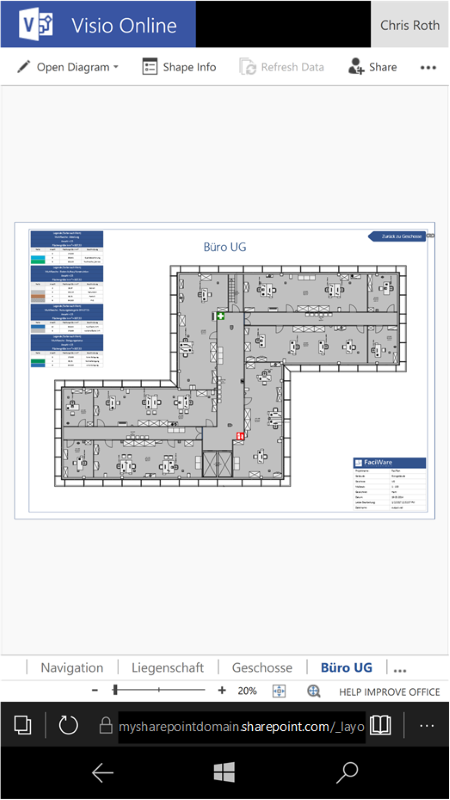
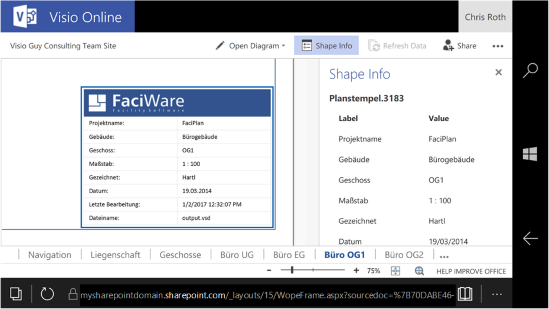
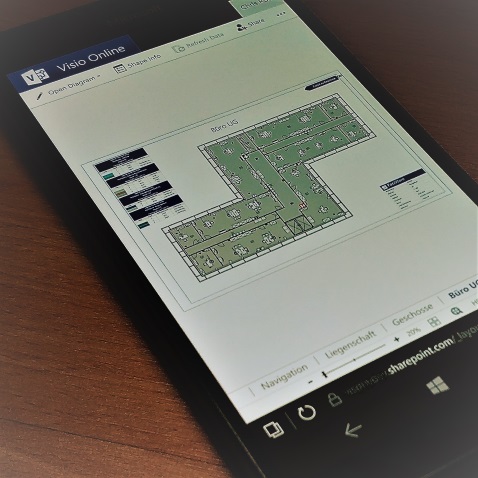

Leave a Reply